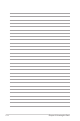User's Manual
Table Of Contents
- Introducing the Eee PC
- Knowing the Parts
- Getting Started
- Appendix
- Trademark Statements
- Qualified Vendor List
- Declarations and Safety Statements
- Federal Communications Commission Statement
- FCC Radio Frequency (RF) Exposure Caution Statement
- Declaration of Conformity(R&TTE directive 1999/5/EC)
- CE Mark Warning
- IC Radiation Exposure Statement for Canada
- Wireless Operation Channel for Different Domains
- France Restricted Wireless Frequency Bands
- UL Safety Notices
- Power Safety Requirement
- Nordic Lithium Cautions (for lithium-ion batteries)
- GNU General Public License
- Copyright Information
- Limitation of Liability
- Service and Support
3-8
Chapter 3: Getting Started
Keyboard Usage
Special Function Keys
The following defines the colored hot keys on the Eee PC’s keyboard.
The colored commands can only be accessed by first pressing
and holding the function key while pressing a key with a colored
command. Some function icons appear in the Notification area after
activation.
The Hot Key locations on the function keys may vary depending
on model but the functions should remain the same. Follow the
icons whenever your hot key locations do not match the manual.
zzZ Icon (F1): Places the Eee PC in suspend mode
(Save-to-RAM).
Radio Tower (F2): Wireless Models Only: Toggles
the internal wireless LAN or Bluetooth (on selected
models) ON or OFF with an on-screen-display.
When enabled, the corresponding wireless indicator
will light.
Sun Down Icon (F3): Decreases the display
brightness.
Sun Up Icon (F4): Increases the display brightness.
LCD/Monitor Icons (F5): Toggles between the Eee
PC’s LCD display and an external monitor in this
series: Eee PC LCD -> External Monitor -> Both.
Dual display mode does not work in 256 Colors, and supports a
resolution of 1024 x 600 pixels only.
Connect an external monitor before booting up the Eee PC.