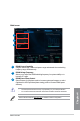User Manual
4-18
Chapter 4: Software support
Chapter 4
4.3.8 USB BIOS Flashback
USB BIOS Flashback allows you to check and save the latest BIOS version to a USB storage
device. Use this utility to quickly check for the latest available BIOS and set a schedule to
when you can download for a newer version.
To launch USB BIOS Flashback, click USB BIOS Flashback on the AI Suite 3 main menu
bar.
Scheduling the BIOS download
1. In the Download Setting eld, tick Schedule (days) then select the number of days for
the BIOS download schedule.
2. Click
Apply to save the BIOS download schedule. Click Cancel to cancel the
download schedule.
Downloading the updated BIOS
Before you start downloading, ensure that you have installed the USB storage device to
your computer’s USB port that supports USB BIOS Flashback. Refer to section 2.3.1 Rear
I/O connection of your user manual for more details.
To download the updated BIOS:
1. From the USB BIOS Flashback screen, click
Check for New BIOS Update to check
for the latest BIOS version.
Wait for the system to check the latest BIOS version.
2. After the utility detects a new BIOS, click
from the Save to: eld, select the USB
ash drive, then click Download.
3. After the download is complete, click
OK.
Current BIOS
information
Set a schedule for
the BIOS Update
download
Click to check
for a new BIOS
update available
for download
Click to cancel
the download
schedule setting
Click to apply
the download
schedule setting