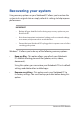User’s Manual
Table Of Contents
- About this manual
- Chapter 1: Hardware Setup
- Chapter 2: Using your Notebook PC
- Chapter 3: Working with Windows® 10
- Chapter 4: Power-On Self-Test (POST)
- Tips and FAQs
- Appendices
- DVD-ROM Drive Information
- Blu-ray ROM Drive Information
- Internal Modem Compliancy
- Overview
- Network Compatibility Declaration
- Non-Voice Equipment
- Federal Communications Commission Interference Statement
- FCC Radio Frequency (RF) Exposure Caution Statement
- Wireless Operation Channel for Different Domains
- Compliance Statement of Innovation, Science and Economic Development Canada (ISED)
- Déclaration de conformité de Innovation, Sciences et Développement économique Canada (ISED)
- UL Safety Notices
- Power Safety Requirement
- TV Notices
- REACH
- Macrovision Corporation Product Notice
- Prevention of Hearing Loss
- Nordic Lithium Cautions (for lithium-ion batteries)
- CTR 21 Approval (for Notebook PC with built-in Modem)
- ENERGY STAR complied product
- Global Environmental Regulation Compliance and Declaration
- ASUS Recycling/Takeback Services
- Rechargeable Battery Recycling Service in North America
- Coating Notice
- Regional notice for California
- Regional notice for Singapore
- Regional notice for India
- Notices for removable batteries
- Avis concernant les batteries remplaçables
- Simplified EU Declaration of Conformity
- DVD-ROM Drive Information
80
Notebook PC E-Manual
Software FAQs
1. When I turn on my Notebook PC, the power indicator lights
up but nothing appears on my screen. What can I do to x
this?
You can try doing any of the following suggestions:
• ForceshutdownyourNotebookPCbypressingthepower
button for at least four (4) seconds. Check if the power
adapter and battery pack are inserted correctly then turn on
your Notebook PC.
• Iftheproblemstillexists,contactyourlocalASUSservice
center for assistance.
2. What should I do when my screen displays this message:
“Remove disks or other media. Press any key to restart.”?
You can try doing any of the following suggestions:
• RemoveallconnectedUSBdevicesthenrestartyour
Notebook PC.
• Removeanyopticaldiscsthatareleftinsidetheopticaldrive
then restart.
• Iftheproblemstillexists,yourNotebookPCmighthavea
memory storage problem. Contact your local ASUS service
center for assistance.
3. My Notebook PC boots slower than usual and my operating
system lags. How can I x this?
Delete the applications you recently installed or were not
included with your operating system package then restart your
system.