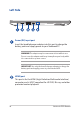User’s Manual
Table Of Contents
- About this manual
- Chapter 1: Hardware Setup
- Chapter 2: Using your Notebook PC
- Chapter 3: Working with Windows® 10
- Chapter 4: Power-On Self-Test (POST)
- Tips and FAQs
- Appendices
- DVD-ROM Drive Information
- Blu-ray ROM Drive Information
- Internal Modem Compliancy
- Overview
- Network Compatibility Declaration
- Non-Voice Equipment
- Federal Communications Commission Interference Statement
- FCC Radio Frequency (RF) Exposure Caution Statement
- Wireless Operation Channel for Different Domains
- Compliance Statement of Innovation, Science and Economic Development Canada (ISED)
- Déclaration de conformité de Innovation, Sciences et Développement économique Canada (ISED)
- UL Safety Notices
- Power Safety Requirement
- TV Notices
- REACH
- Macrovision Corporation Product Notice
- Prevention of Hearing Loss
- Nordic Lithium Cautions (for lithium-ion batteries)
- CTR 21 Approval (for Notebook PC with built-in Modem)
- ENERGY STAR complied product
- Global Environmental Regulation Compliance and Declaration
- ASUS Recycling/Takeback Services
- Rechargeable Battery Recycling Service in North America
- Coating Notice
- Regional notice for California
- Regional notice for Singapore
- Regional notice for India
- Notices for removable batteries
- Avis concernant les batteries remplaçables
- Simplified EU Declaration of Conformity
- DVD-ROM Drive Information
Notebook PC E-Manual
17
Touchpad
The touchpad allows the use of multi-gestures to navigate
onscreen, providing an intuitive user experience. It also simulates
the functions of a regular mouse.
NOTE: For more details, refer to the Using the touchpad section in
this manual.
Power button
Press the power button to turn your Notebook PC on or o. You
can also use the power button to put your Notebook PC to sleep
or hibernate mode and wake it up from sleep or hibernate mode.
In the event that your Notebook PC becomes unresponsive,
press and hold the power button for at least ten (10) seconds
until your Notebook PC shuts down.