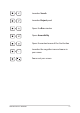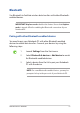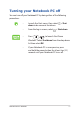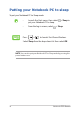User’s Manual
Table Of Contents
- About this manual
- Chapter 1: Hardware Setup
- Chapter 2: Using your Notebook PC
- Chapter 3: Working with Windows
- Chapter 4: Power-On Self-Test (POST)
- Tips and FAQs
- Appendices
- Federal Communications Commission Interference Statement
- FCC RF Exposure Information
- Coating Notice
- Compliance Statement of Innovation, Science and Economic Development Canada (ISED)
- Déclaration de conformité de Innovation, Sciences et Développement économique Canada (ISED)
- UL Safety Notices
- Power Safety Requirement
- TV Notices
- Macrovision Corporation Product Notice
- Prevention of Hearing Loss
- Nordic Lithium Cautions (for lithium-ion batteries)
- Declaration of Compliance for Product Environmental Regulation
- EU REACH and Article 33
- EU RoHS
- Japan JIS-C-0950 Material Declarations
- India RoHS
- Vietnam RoHS
- ASUS Recycling/Takeback Services
- Rechargeable Battery Recycling Service in North America
- Ecodesign Directive
- ENERGY STAR Qualified Product
- EPEAT Registered Products
- Regional notice for Singapore
- Notices for removable batteries
- Avis concernant les batteries remplaçables
- License of BIOS Text Fonts
- Simplified EU Declaration of Conformity
- Simplified UKCA Declaration of Conformity
- Wi-Fi Network Notice
- Federal Communications Commission Interference Statement
80
Notebook PC E-Manual
The Power-On Self-Test (POST)
The POST (Power-On Self-Test) is a series of software-controlled
diagnostic tests that run when you turn on or restart your Notebook PC.
The software that controls the POST is installed as a permanent part of
the Notebook PC’s architecture.
Using POST to access BIOS and Troubleshoot
During POST, you can access the BIOS settings or run troubleshooting
options using the function keys of your Notebook PC. You may refer to
the following information for more details.
BIOS
The BIOS (Basic Input and Output System) stores system hardware
settings that are needed for system startup in the Notebook PC.
The default BIOS settings apply to most conditions of your Notebook
PC. Do not change the default BIOS settings except in the following
circumstances:
• An error message appears onscreen during system bootup and
requests you to run the BIOS Setup.
• You have installed a new system component that requires further
BIOS settings or updates.
WARNING! Using inappropriate BIOS settings may result to system
instability or boot failure. We strongly recommend that you change the
BIOS settings only with the help of a trained service personnel.
Accessing BIOS
Restart your Notebook PC then press during POST.