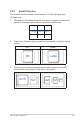User Guide
1-4
ASUS LCD Monitor VZ249 Series
1.5 Monitor Introduction
1.5.1 Using the Control Buttons
Use the control buttons on the bottom of the monitor to adjust the image
settings. Press key 1-6 to activate the key list page.
Input Select
21
3
4 5 6 7
Menu
Close
QuickFit
Blue Light Filter
Brightness
1 2
3
4
5 6
GamePlus
Input Select
21
3
4 5 6 7
Menu
Close
QuickFit
Blue Light Filter
Brightness
Auto Adjust
Auto
1 2
3
4
5 6
VZ249H/VZ249HE/VZ249Q VZ249N
1. Shortcut Key2:
• This is a Shortcut key. The default setting is Blue Light Filter.
2. Shortcut Key1:
• This is a Shortcut key. The default setting is Brightness.
3. QuickFit Button:
• This is a hotkey to activate the QuickFit function designed for
alignment.
• The QuickFit function contains several options of common grid
pattern, paper size, and photo size. See page 1-6 for details.
4.
Input Button (for VZ249H/VZ249HE/VZ249Q model only): Switch
the input source.
Auto Adjust Button (for VZ249N model only): Automatically
perform Auto Adjust (only available for VGA input).