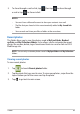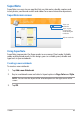User Manual
TF600T
61
Starred
This folder allows you to easily access and view contents that you have tagged as
favorites. You can also remove the contents from this folder.
Removing a le or folder
To remove a le or folder:
Customizing contents in Starred folder
You can customize your contents in this folder like rename, share via e-mail or link
via ASUS WebStorage site.
To customize your contents in Starred folder:
1. Tap to launch Starred folder.
2. Swipe down the le or folder to select and launch the settings bar.
3. Tap to remove the le or folder.
1. Swipe down the le or folder to select and launch the settings bar.
2. To rename the le or folder, tap to key in the le name then tap .
3. To share through e-mail or link, tap then tap to share through
e-mail or tap to share via link.
NOTES:
• You must have a Microsoft account to share your contents via e-mail.
• The les that you shared as links are automatically added to My shared link
folder.