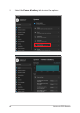User’s Manual
Table Of Contents
- About this manual
- Chapter 1: Hardware Setup
- Chapter 2: Using your Notebook PC
- Chapter 3: Working with Windows
- Chapter 4: Power-On Self-Test (POST)
- Tips and FAQs
- Appendices
- DVD-ROM Drive Information
- Blu-ray ROM Drive Information
- Internal Modem Compliancy
- Overview
- Network Compatibility Declaration
- Non-Voice Equipment
- Federal Communications Commission Interference Statement
- FCC Radio Frequency (RF) Exposure Caution Statement
- Coating Notice
- Compliance Statement of Innovation, Science and Economic Development Canada (ISED)
- Déclaration de conformité de Innovation, Sciences et Développement économique Canada (ISED)
- UL Safety Notices
- Power Safety Requirement
- TV Notices
- Macrovision Corporation Product Notice
- Prevention of Hearing Loss
- Nordic Lithium Cautions (for lithium-ion batteries)
- CTR 21 Approval (for Notebook PC with built-in Modem)
- Declaration of Compliance for Product Environmental Regulation
- EU REACH and Article 33
- EU RoHS
- Japan JIS-C-0950 Material Declarations
- India RoHS
- Vietnam RoHS
- ASUS Recycling/Takeback Services
- Rechargeable Battery Recycling Service in North America
- Ecodesign Directive
- ENERGY STAR Qualified Product
- EPEAT Registered Products
- Notices for removable batteries
- Avis concernant les batteries remplaçables
- Regional notice for Singapore
- License of BIOS Text Fonts
- Simplified EU Declaration of Conformity
- Simplified UKCA Declaration of Conformity
- DVD-ROM Drive Information
Notebook PC E-Manual
57
Setting the OLED display
To ensure the most out of your OLED display (on selected models),
there are several settings that we recommend. These settings help to
optimize the visual experience, maximize battery life, and extend the
lifespan of your ASUS Notebook PC.
Setting the Dark Mode
The Dark Mode is enabled by default. To check or adjust the settings:
1. Launch the Start menu.
2. Click/Tap Settings and select Personalization.