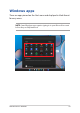User’s Manual
Table Of Contents
- About this manual
- Chapter 1: Hardware Setup
- Chapter 2: Using your Notebook PC
- Chapter 3: Working with Windows
- Chapter 4: Power-On Self-Test (POST)
- Tips and FAQs
- Appendices
- Federal Communications Commission Interference Statement
- FCC Radio Frequency (RF) Exposure Caution Statement
- Compliance Statement of Innovation, Science and Economic Development Canada (ISED)
- Déclaration de conformité de Innovation, Sciences et Développement économique Canada (ISED)
- UL Safety Notices
- Power Safety Requirement
- TV Notices
- Macrovision Corporation Product Notice
- Prevention of Hearing Loss
- Coating Notice
- Nordic Lithium Cautions (for lithium-ion batteries)
- Declaration of Compliance for Product Environmental Regulation
- EU REACH and Article 33
- EU RoHS
- Japan JIS-C-0950 Material Declarations
- India RoHS
- Vietnam RoHS
- ASUS Recycling/Takeback Services
- Rechargeable Battery Recycling Service in North America
- Ecodesign Directive
- ENERGY STAR Qualified Product
- EPEAT Registered Products
- Regional notice for Singapore
- Notices for removable batteries
- Avis concernant les batteries remplaçables
- License of BIOS Text Fonts
- Simplified EU Declaration of Conformity
- Simplified UKCA Declaration of Conformity
- Federal Communications Commission Interference Statement
46
Notebook PC E-Manual
Starting for the rst time
When you start your Notebook PC for the rst time, a series of screens
appear to guide you in conguring your Windows operating system.
To start your Notebook PC for the rst time:
1. Press the power button on your Notebook PC. Wait for a few
minutes until the setup screen appears.
2. From the setup screen, pick your region and a language to use on
your Notebook PC.
3. Carefully read the License Agreement. Select Accept.
4. Follow the onscreen instructions to congure the following basic
items:
• Personalize
• Get online
• Settings
• Your account
5. After conguring the basic items, Windows proceeds to install
your apps and preferred settings. Ensure that your Notebook PC
is kept powered on during the setup process.
6. Once the setup process is complete, the Desktop appears.
NOTE: The screenshots in this chapter are for reference only.