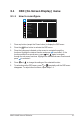User Guide
Table Of Contents
- Contents
- Notices
- Safety information
- Care & Cleaning
- Takeback Services
- Product information for EU energy label
- Chapter 1: Product introduction
- 1.1 Welcome!
- 1.2 Package contents
- 1.3 Monitor introduction
- Chapter 2: Setup
- 2.1 Assembling the monitor arm/base
- 2.2 Detaching the arm/base (for VESA wall mount)
- 2.3 Adjusting the monitor
- 2.4 Connecting the cables
- 2.5 Turning on the monitor
- Chapter 3: General instructions
- 3.1 OSD (On-Screen Display) menu
- 3.2 Specifications summary
- 3.3 Outline dimensions
- 3.4 Troubleshooting (FAQ)
- 3.5 Supported operating modes
2-7ASUS VA24D Series LCD Monitor
• To use the USB 2.0 ports (VA24DQLB/ VA24DQLB-W/ VA24DQSB/
VA24DQSBY only): Take an USB 2.0 cable, and plug the smaller end (type
B) of the USB upstream cable to the monitor’s USB upstream port, and the
larger end (type A) to your computer’s USB 2.0 port. Make sure your computer
is installed with the lastest Windows 7/Windows 8.1/Windows 10 operating
system. That will enable the USB ports on the monitor to work.
When these cables are connected, you can choose the desired signal from the
Input Select item in the OSD menu.
2.5 Turning on the monitor
Press the power button . See page 1-2 for the location of the power button. The
power indicator lights up in white to show that the monitor is ON.