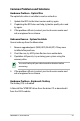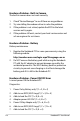User Manual
Table Of Contents
- Chapter 1: Introducing the Notebook PC
- Chapter 2: Knowing the parts
- Chapter 3: Getting Started
- Chapter 4: Using the Notebook PC
- Appendix
- Optional Accessories
- Operating System and Software
- Recovering Your Notebook PC
- DVD-ROM Drive Information
- Blu-ray ROM Drive Information(on selected models)
- Internal Modem Compliancy
- Declarations and Safety Statements
- Federal Communications Commission Statement
- FCC Radio Frequency (RF) Exposure Caution Statement
- Declaration of Conformity(R&TTE directive 1999/5/EC)
- CE Mark Warning
- IC Radiation Exposure Statement for Canada
- Wireless Operation Channel for Different Domains
- France Restricted Wireless Frequency Bands
- UL Safety Notices
- Power Safety Requirement
- TV Tuner Notices (on selected models)
- REACH
- Nordic Lithium Cautions (for lithium-ion batteries)
- Optical Drive Safety Information
- Laser Safety Information
- Service warning label
- CDRH Regulations
- Macrovision Corporation Product Notice
- CTR 21 Approval(for Notebook PC with built-in Modem)
- European Union Eco-label
- Global Environmental Regulation Compliance and Declaration
- ASUS Recycling/Takeback Services
- Regional Notice for United States of America
- Copyright Information
- Limitation of Liability
- Service and Support

A-10
Notebook PC User Manual
CAUTION! DO NOT connect to the Internet before you have
installed an anti-virus software and Internet firewall to protect
yourself from viruses.
Software Problem - ASUS bundled software
When I power ON the Notebook PC, there will be an “Open policy file
error” message.
A. Reinstall the latest version “Power4 Gear” utility to solve your
problem. It is available on the ASUS website.
Unknown Reason - Blue screen with white text
A blue screen with white text appears after system bootup.
1. Remove additional memory. If additional memory was installed
after purchase, power OFF, remove the additional memory, and
power ON to see if the problem is due to incompatible memory.
2. Un-install software applications. If you have installed software
applications recently, they may not be compatible with your
system. Try to un-install them in Windows Safe Mode.
3. Check your system for viruses.
4. Update the BIOS to the latest version with Easy Flash in
Windows or AFLASH in DOS mode. These utilities and BIOS files
can be downloaded from the ASUS website.
WARNING! Ensure your Notebook PC does not lose power during
the BIOS flashing process.