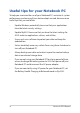User’s Manual
Table Of Contents
- About this manual
- Chapter 1: Hardware Setup
- Chapter 2: Using your Notebook PC
- Chapter 3: Working with Windows
- Chapter 4: Power-On Self-Test (POST)
- Tips and FAQs
- Appendices
- Internal Modem Compliancy
- Overview
- Network Compatibility Declaration
- Non-Voice Equipment
- Federal Communications Commission Interference Statement
- FCC Radio Frequency (RF) Exposure Caution Statement
- RF Exposure Information (SAR)
- Radiation Exposure Statement
- Déclaration relative à l’exposition aux radiations
- Compliance Statement of Innovation, Science and Economic Development Canada (ISED)
- Déclaration de conformité de Innovation, Sciences et Développement économique Canada (ISED)
- Caution
- Mise en garde
- Radio Frequency (RF) Exposure Information
- Informations concernant l'exposition aux fréquences radio (RF)
- UL Safety Notices
- Power Safety Requirement
- TV Notices
- Macrovision Corporation Product Notice
- Prevention of Hearing Loss
- Coating Notice
- Nordic Lithium Cautions (for lithium-ion batteries)
- CTR 21 Approval (for Notebook PC with built-in Modem)
- Declaration of Compliance for Product Environmental Regulation
- EU REACH and Article 33
- EU RoHS
- Japan JIS-C-0950 Material Declarations
- India RoHS
- Vietnam RoHS
- ASUS Recycling/Takeback Services
- Rechargeable Battery Recycling Service in North America
- Ecodesign Directive
- ENERGY STAR Qualified Product
- EPEAT Registered Products
- Regional notice for Singapore
- Notices for removable batteries
- Avis concernant les batteries remplaçables
- License of BIOS Text Fonts
- Simplified EU Declaration of Conformity
- Simplified UKCA Declaration of Conformity
- RF Exposure information (SAR)
- Internal Modem Compliancy
Notebook PC E-Manual
77
4. My battery charge indicator does not light up. What’s wrong?
• Check whether the power adapter or battery pack is
attached correctly. You may also disconnect the power
adapter or battery pack, wait for a minute, then reconnect
them again to the power outlet and Notebook PC.
• If the problem still exists, contact your local ASUS service
center for assistance.
5. Why is my touchpad not working?
Press to enable your touchpad.
6. When I play audio and video les, why can’t I hear any sound
from my Notebook PC’s audio speakers?
You can try doing any of the following suggestions:
• Press to turn up the speaker volume.
• Check if your speakers were set to mute.
• Check if a headphone jack is connected to your Notebook
PC and remove it.