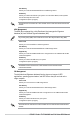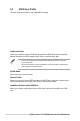User Manual
Table Of Contents
- 1. Knowing BIOS
- 2. BIOS setup program
- 3. My Favorites
- 4. Main menu
- 5. Ai Tweaker menu
- 6. Advanced menu
- 6.1 Platform Misc Configuration
- 6.2 CPU Configuration
- 6.3 System Agent (SA) Configuration
- 6.4 PCH Configuration
- 6.5 PCH Storage Configuration
- 6.6 PCH-FW Configuration
- 6.7 Thunderbolt(TM) Configuration
- 6.8 Trusted Computing
- 6.9 PCI Subsystem Settings
- 6.10 USB Configuration
- 6.11 Network Stack Configuration
- 6.12 NVMe Configuration
- 6.13 HDD/SSD SMART Information
- 6.14 APM Configuration
- 6.15 Onboard Devices Configuration
- 6.16 Intel(R) Rapid Storage Technology
- 7. Monitor menu
- 8. Boot menu
- 9. Tool menu
- 10. Exit menu
- 11. Updating BIOS
PRIME / ProArt / TUF GAMING Intel 700 Series BIOS Manual
83
DBX Management
The dbx (Revoked Signature database) lists the forbidden images of db items that are
no longer trusted and cannot be loaded.
Save to file
Allows you to save the dbx to a USB storage device.
Set New key
Allows you to load the downloaded dbx from a USB storage device.
Append Key
Allows you to load the additional dbx from a storage device for an additional db and dbx
loaded management.
Delete key
Allows you to delete the dbx file from your system.
Configuration options: [Yes] [No]
The dbx file must be formatted as a UEFI variable structure with time-based authenticated
variable.
Boot Configuration
Fast Boot
Allows you to enable or disable boot with initialization of a minimal set of devices
required to launch active boot option. Has no effect for BBS boot options.
Configuration options: [Disabled] [Enabled]
The following item appears only when Fast Boot is set to [Enabled].
Next Boot after AC Power Loss
[Normal Boot] Returns to normal boot on the next boot after an AC power loss.
[Fast Boot] Accelerates the boot speed on the next boot after an AC power
loss.
Boot Logo Display
[Auto] Automatically adjust the boot logo size for Windows
requirements.
[Full Screen] Maximize the boot logo size.
[Disabled] Hide the logo during POST.
The following item appears only when Boot Logo Display is set to [Auto] or [Full
Screen].
Post Delay Time
Allows you to select a desired additional POST waiting time to easily enter the BIOS
Setup. You can only execute the POST delay time during normal boot.
Configuration options: [0 sec] - [10 sec]
This feature only works when set under normal boot.