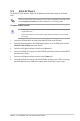User Manual
Table Of Contents
- 1 Knowing BIOS
- 2 BIOS Setup program
- 3 Q-Fan Control
- 4 My Favorites menu
- 5 Main menu
- 6 Ai Tweaker menu
- 7 Advanced menu
- 7.1 Platform Misc Configuration
- 7.2 CPU Configuration
- 7.3 System Agent (SA) Configuration
- 7.4 PCH Configuration
- 7.5 PCH Storage Configuration
- 7.6 PCH-FW Configuration
- 7.7 Thunderbolt(TM) Configuration
- 7.8 PCI Subsystem Settings
- 7.9 USB Configuration
- 7.10 Network Stack Configuration
- 7.11 NVMe Configuration
- 7.12 Onboard Devices Configuration
- 7.13 APM Configuration
- 7.14 HDD/SSD SMART Information
- 8 Monitor menu
- 9 Boot menu
- 10 Tool menu
- 11 Exit menu
- 12 Updating BIOS
64
PRIME / TUF GAMING Intel
®
500 Series BIOS Manual
12.3 ASUS CrashFree BIOS 3
The ASUS CrashFree BIOS 3 utility is an auto recovery tool that allows you to restore the
BIOS le when it fails or gets corrupted during the updating process. You can restore a
corrupted BIOS le using a USB flash drive that contains the BIOS le.
Recovering the BIOS
1. Download the latest BIOS version for this motherboard from
https://www.asus.com/support/.
2. Rename the BIOS le as ASUS.CAP or XXXXX.CAP and copy the renamed BIOS le
to a USB flash drive.
The name of the CAP le varies depending on models. Refer to the user manual that came
with your motherboard for the name.
3. Turn on the system.
4. Insert the USB flash drive containing the BIOS le to a USB port.
5. The utility automatically checks the devices for the BIOS le. When found, the utility
reads the BIOS le and enters ASUS EZ Flash 3 automatically.
6. The system requires you to enter BIOS Setup to recover the BIOS setting. To ensure
system compatibility and stability, we recommend that you press <F5> to load default
BIOS values.
DO NOT shut down or reset the system while updating the BIOS! Doing so can cause
system boot failure!