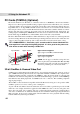User Guide
42
4. Using the Notebook PC
A left-click on this speaker icon gives
you a master volume control with mute
Information is shown when
the cursor is passed over
this speaker icon
a double-click on the speaker icon gives this detailed control panel
A right-click on this speaker
icon gives a menu
Using a CD
A CD drive letter should be present regardless of the presence of a CD disc in the drive. After the CD is
properly inserted, data can be accessed just like with hard disk drives; except that nothing can be
written to or changed on the CD. Vibration is normal for all high-speed CD-ROM drives due to unbal-
anced CDs or CD print. To decrease vibration, use the Notebook PC on an even surface and do not
place labels on the CD.
Removing a CD
Remove the CD by slowly lifting the CD off the tray by holding the edge of the CD. Do not touch the
bottom-side of the CD where data is read from.
Listening to Audio CD
Both the CD-ROM and DVD-ROM drive can play audio CDs, but only the DVD-ROM drive can play
DVD audio. Insert the audio CD and Windows™ automatically opens an audio player and begins
playing. Depending on the DVD audio disc and installed software, it may require that you open a DVD
player to listen to DVD audio. You can adjust the volume through the volume control knob on the CD/
DVD-ROM drive face, function keys on the keypad, or by the Windows™ speaker icon on the taskbar.