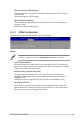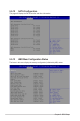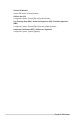User Manual
Table Of Contents
- Safety information
- Chapter 1: Product Introduction
- Chapter 2: Hardware Information
- 2.1 Chassis cover
- 2.2 Air ducts
- 2.3 Central Processing Unit (CPU)
- 2.4 System memory
- 2.5 Storage devices
- 2.6 Expansion slot
- 2.6.1 Installing an expansion card to riser card bracket 1
- 2.6.2 Installing an expansion card to riser card bracket 2
- 2.6.3 Installing an expansion card to riser card bracket 3
- 2.6.4 Installing an expansion card to riser card bracket 4
- 2.6.5 Installing an OCP 3.0 slot baseboard and OCP 3.0 card to the riser card bracket
- 2.6.6 Installing an ethernet expansion card to the riser card bracket
- 2.6.7 Installing GPU cards (on selected models)
- 2.6.8 Installing an ASUS PIKE II card
- 2.6.9 Installing M.2 (NGFF) cards
- 2.6.10 Configuring an expansion card
- 2.7 Cable connections
- 2.8 SATA/SAS backplane cabling
- 2.9 Removable/optional components
- Chapter 3: Installation Options
- Chapter 4: Motherboard Information
- Chapter 5: BIOS Setup
- 5.1 Managing and updating your BIOS
- 5.2 BIOS setup program
- 5.3 Main menu
- 5.4 Performance Tuning menu
- 5.5 Advanced menu
- 5.5.1 Trusted Computing
- 5.5.2 PSP Firmware Versions
- 5.5.3 APM Configuration
- 5.5.4 Onboard LAN Configuration
- 5.5.5 Serial Port Console Redirection
- 5.5.6 CPU Configuration
- 5.5.7 PCI Subsystem Settings
- 5.5.8 USB Configuration
- 5.5.9 Network Stack Configuration
- 5.5.10 CSM Configuration
- 5.5.11 NVMe Configuration
- 5.5.12 SATA Configuration
- 5.5.13 AMD Mem Configuration Status
- 5.5.14 iSCSI Configuration
- 5.6 Chipset menu
- 5.7 Security menu
- 5.8 Boot menu
- 5.9 Tool menu
- 5.10 Save & Exit menu
- 5.11 AMD CBS menu
- 5.12 Event Logs menu
- 5.13 Server Mgmt menu
- Chapter 6: Driver Installation
- Appendix
5-27
ASUS RS720A-E11-RS12E
5.7 Security menu
This menu allows a new password to be created or a current password to be changed. The
menu also enables or disables the Secure Boot state and lets the user configure the System
Mode state.
Administrator Password
To set an administrator password:
1. Select the Administrator Password item and press <Enter>.
2. From the Create New Password box, key in a password, then press <Enter>.
3. Confirm the password when prompted.
To change an administrator password:
1. Select the Administrator Password item and press <Enter>.
2. From the Enter Current Password box, key in the current password, then press
<Enter>.
3. From the Create New Password box, key in a new password, then press <Enter>.
4. Confirm the password when prompted.
To clear the administrator password, follow the same steps as in changing an administrator
password, but press <Enter> when prompted to create/confirm the password.