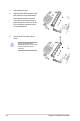User Manual
Table Of Contents
- Safety information
- Chapter 1: Product Introduction
- Chapter 2: Hardware Information
- 2.1 Chassis cover
- 2.2 Central Processing Unit (CPU)
- 2.3 System memory
- 2.4 Storage devices
- 2.5 Expansion slot
- 2.5.1 Installing an expansion card to the riser card bracket
- 2.5.2 Installing an expansion card to the butterfly riser card bracket
- 2.5.3 Installing an ASUS PIKE II card
- 2.5.4 Installing an ASUS PCIE-NVME2-OCuLink card to the butterfly riser card bracket (optional for RS700A-E9-RS12V2 only)
- 2.5.5 Installing an ASUS PCIE-NVME4-OCuLink card to the riser card bracket (optional for RS700A-E9-RS12V2 only)
- 2.5.6 Configuring an expansion card
- 2.5.7 Installing Mezzanine cards
- 2.5.8 Installing M.2 (NGFF) cards
- 2.6 Cable connections
- 2.7 Backplane cabling
- 2.8 Storage device configuration and cabling (for RS700A-E9-RS12V2 only)
- 2.8.1 8 x SATA storage device configuration and cabling
- 2.8.2 12 x SATA storage device configuration and cabling
- 2.8.3 8 x SATA/SAS and 4 x SATA storage device configuration and cabling
- 2.8.4 2 x NVMe storage device configuration and cabling
- 2.8.5 4 x NVMe storage device configuration and cabling
- 2.8.6 8 x NVMe storage device configuration and cabling
- 2.9 Removable/optional components
- Chapter 3: Installation Options
- Chapter 4: Motherboard Information
- Chapter 5: BIOS Setup
- 5.1 Managing and updating your BIOS
- 5.2 BIOS setup program
- 5.3 Main menu
- 5.4 Performance Tuning menu
- 5.5 Advanced menu
- 5.5.1 Trusted Computing
- 5.5.2 PSP Firmware Versions
- 5.5.3 APM Configuration
- 5.5.4 Onboard LAN Configuration
- 5.5.5 Serial Port Console Redirection
- 5.5.6 CPU Configuration
- 5.5.7 PCI Subsystem Settings
- 5.5.8 USB Configuration
- 5.5.9 CSM Configuration
- 5.5.10 NVMe Configuration
- 5.5.11 SATA Configuration
- 5.5.12 Network Stack Configuration
- 5.5.13 AMD Mem Configuration Status
- 5.5.14 iSCSI Configuration
- 5.6 Chipset menu
- 5.7 Security menu
- 5.8 Boot menu
- 5.9 Tool menu
- 5.10 Save & Exit menu
- 5.11 AMD CBS menu
- 5.12 Event Logs menu
- 5.13 Server Mgmt menu
- Chapter 6: Driver Installation
- Appendix
Chapter 2: Hardware Information
2-32
Ensure that the M.2 card is
positioned between the top screw
and the stand screw before
securing it.
4. Prepare the M.2 card.
5. Align and insert the M.2 card into the
M.2 connector on the motherboard.
Ensure that the golden connector
of the M.2 card is inserted firmly in
place and that the screw hole on the
M.2 card matches the stand screw
on the motherboard.
6. Secure the M.2 card with the top
screw.