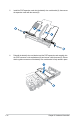User Manual
Table Of Contents
- Safety information
- Chapter 1: Product Introduction
- Chapter 2: Hardware Information
- 2.1 Chassis cover
- 2.2 Central Processing Unit (CPU)
- 2.3 System memory
- 2.4 Storage devices
- 2.5 Expansion slot
- 2.5.1 Installing an expansion card to the riser card bracket
- 2.5.2 Installing an expansion card to the butterfly riser card bracket
- 2.5.3 Installing an ASUS PIKE II card
- 2.5.4 Installing an ASUS PCIE-NVME2-OCuLink card to the butterfly riser card bracket (optional for RS700A-E9-RS12V2 only)
- 2.5.5 Installing an ASUS PCIE-NVME4-OCuLink card to the riser card bracket (optional for RS700A-E9-RS12V2 only)
- 2.5.6 Configuring an expansion card
- 2.5.7 Installing Mezzanine cards
- 2.5.8 Installing M.2 (NGFF) cards
- 2.6 Cable connections
- 2.7 Backplane cabling
- 2.8 Storage device configuration and cabling (for RS700A-E9-RS12V2 only)
- 2.8.1 8 x SATA storage device configuration and cabling
- 2.8.2 12 x SATA storage device configuration and cabling
- 2.8.3 8 x SATA/SAS and 4 x SATA storage device configuration and cabling
- 2.8.4 2 x NVMe storage device configuration and cabling
- 2.8.5 4 x NVMe storage device configuration and cabling
- 2.8.6 8 x NVMe storage device configuration and cabling
- 2.9 Removable/optional components
- Chapter 3: Installation Options
- Chapter 4: Motherboard Information
- Chapter 5: BIOS Setup
- 5.1 Managing and updating your BIOS
- 5.2 BIOS setup program
- 5.3 Main menu
- 5.4 Performance Tuning menu
- 5.5 Advanced menu
- 5.5.1 Trusted Computing
- 5.5.2 PSP Firmware Versions
- 5.5.3 APM Configuration
- 5.5.4 Onboard LAN Configuration
- 5.5.5 Serial Port Console Redirection
- 5.5.6 CPU Configuration
- 5.5.7 PCI Subsystem Settings
- 5.5.8 USB Configuration
- 5.5.9 CSM Configuration
- 5.5.10 NVMe Configuration
- 5.5.11 SATA Configuration
- 5.5.12 Network Stack Configuration
- 5.5.13 AMD Mem Configuration Status
- 5.5.14 iSCSI Configuration
- 5.6 Chipset menu
- 5.7 Security menu
- 5.8 Boot menu
- 5.9 Tool menu
- 5.10 Save & Exit menu
- 5.11 AMD CBS menu
- 5.12 Event Logs menu
- 5.13 Server Mgmt menu
- Chapter 6: Driver Installation
- Appendix
Chapter 2: Hardware Information
2-16
4. Install the riser card bracket and the PCIE expansion card assembly into the PCIE
connector on the motherboard. Ensure that the golden connectors of the riser card
bracket is firmly seated in place.
2.5.2 Installing an expansion card to the butterfly riser
card bracket
The pre-installed butterfly riser card bracket on the PCIE2 slot has one PCIE x8 slot and one
PCIE x16 slot. Although the PCIE x16 slot is physically longer than the PCIE x8 slot, both of
these slots provides x8 Gen3 links.
To install PCI-E x8 (Gen3 x8 link), proprietary cards to the butterfly riser card bracket:
1. Remove the screw that secures the butterfly riser card bracket to the chassis.
The PCIE x8 slot supports proprietary cards such as ASUS PIKE II series cards. Install your
proprietary cards into this slot to maximize its use.