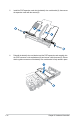User Manual
Table Of Contents
- Safety information
- Chapter 1: Product Introduction
- Chapter 2: Hardware Information
- 2.1 Chassis cover
- 2.2 Central Processing Unit (CPU)
- 2.3 System memory
- 2.4 Storage devices
- 2.5 Expansion slot
- 2.5.1 Installing an expansion card to the riser card bracket
- 2.5.2 Installing an expansion card to the butterfly riser card bracket
- 2.5.3 Installing an ASUS PIKE II card
- 2.5.4 Installing an ASUS PCIE-NVME2-OCuLink card to the butterfly riser card bracket (optional for RS700A-E9-RS12V2 only)
- 2.5.5 Installing an ASUS PCIE-NVME4-OCuLink card to the riser card bracket (optional for RS700A-E9-RS12V2 only)
- 2.5.6 Configuring an expansion card
- 2.5.7 Installing Mezzanine cards
- 2.5.8 Installing M.2 (NGFF) cards
- 2.6 Cable connections
- 2.7 Backplane cabling
- 2.8 Storage device configuration and cabling (for RS700A-E9-RS12V2 only)
- 2.8.1 8 x SATA storage device configuration and cabling
- 2.8.2 12 x SATA storage device configuration and cabling
- 2.8.3 8 x SATA/SAS and 4 x SATA storage device configuration and cabling
- 2.8.4 2 x NVMe storage device configuration and cabling
- 2.8.5 4 x NVMe storage device configuration and cabling
- 2.8.6 8 x NVMe storage device configuration and cabling
- 2.9 Removable/optional components
- Chapter 3: Installation Options
- Chapter 4: Motherboard Information
- Chapter 5: BIOS Setup
- 5.1 Managing and updating your BIOS
- 5.2 BIOS setup program
- 5.3 Main menu
- 5.4 Performance Tuning menu
- 5.5 Advanced menu
- 5.5.1 Trusted Computing
- 5.5.2 PSP Firmware Versions
- 5.5.3 APM Configuration
- 5.5.4 Onboard LAN Configuration
- 5.5.5 Serial Port Console Redirection
- 5.5.6 CPU Configuration
- 5.5.7 PCI Subsystem Settings
- 5.5.8 USB Configuration
- 5.5.9 CSM Configuration
- 5.5.10 NVMe Configuration
- 5.5.11 SATA Configuration
- 5.5.12 Network Stack Configuration
- 5.5.13 AMD Mem Configuration Status
- 5.5.14 iSCSI Configuration
- 5.6 Chipset menu
- 5.7 Security menu
- 5.8 Boot menu
- 5.9 Tool menu
- 5.10 Save & Exit menu
- 5.11 AMD CBS menu
- 5.12 Event Logs menu
- 5.13 Server Mgmt menu
- Chapter 6: Driver Installation
- Appendix
2-15
ASUS RS700A-E9 Series V2
2.5 Expansion slot
The barebone server comes with two PCIE slots - PCIE1 and PCIE2. These slots are pre-
installed with a riser card bracket and a butterfly riser card bracket for installing PCIE
expansion cards. You need to remove these expansion card brackets if you want to install
PCIE expansion cards.
2.5.1 Installing an expansion card to the riser card bracket
The pre-installed riser card bracket on the PCIE1 slot supports Full-Height (FH) and Half-
Length (HL) PCIE x16 expansion cards.
To install a PCIE x16 (Gen3 x16 link) FH or HL card on the riser card bracket:
2. Remove the screw from the metal cover
(A), then remove the metal cover (B)
from the riser card bracket.
1. Firmly hold the riser card bracket, then pull it up to detach it from the PCIE x24 slot on
the motherboard.
3. Install the PCIE expansion card into the
riser card bracket (A), then secure the
expansion card with the screw (B).
PCIE x24 slot