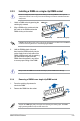User Manual
Table Of Contents
- Safety information
- Chapter 1: Product Introduction
- Chapter 2: Hardware Information
- 2.1 Chassis cover
- 2.2 Central Processing Unit (CPU)
- 2.3 System memory
- 2.4 Hard disk drives
- 2.5 Expansion slot
- 2.5.1 Installing an expansion card to the riser card bracket
- 2.5.2 Installing an expansion card to the butterfly riser card bracket
- 2.5.3 Installing an ASUS PIKE II card
- 2.5.4 Installing an ASUS PCIE-NVME4-OCuLink card (for RS700-E9-RS12 only)
- 2.5.5 Installing an ASUS PCIE-NVME4-OCuLink card and ASUS PCIE-NVME2-OCuLink cards (optional for RS700-E9-RS12)
- 2.5.6 Configuring an expansion card
- 2.5.7 Installing Mezzanine cards
- 2.5.8 Installing M.2 (NGFF) cards
- 2.6 Cable connections
- 2.7 SATA/SAS backplane cabling
- 2.8 Removable/optional components
- Chapter 3: Installation Options
- Chapter 4: Motherboard Information
- Chapter 5: BIOS Setup
- 5.1 Managing and updating your BIOS
- 5.2 BIOS setup program
- 5.3 Main menu
- 5.4 Performance Tuning menu
- 5.5 Advanced menu
- 5.5.1 Trusted Computing
- 5.5.2 ACPI Settings
- 5.5.3 Smart Settings
- 5.5.4 Super IO Configuration
- 5.5.5 Serial Port Console Redirection
- 5.5.6 Onboard LAN Configuration
- 5.5.7 APM
- 5.5.8 PCI Subsystem Settings
- 5.5.9 USB Configuration
- 5.5.10 CSM Configuration
- 5.5.11 NVMe Configuration
- 5.5.12 Offboard SATA Controller Configuration
- 5.5.13 Network Stack Configuration
- 5.5.14 iSCSI Configuration
- 5.6 Platform Configuration menu
- 5.7 Socket Configuration menu
- 5.8 Event Logs menu
- 5.9 Server Mgmt menu
- 5.10 Security menu
- 5.11 Boot menu
- 5.12 Tool menu
- 5.13 Save & Exit menu
- Chapter 6: RAID Configuration
- Chapter 7: Driver Installation
- Appendix
2-15
ASUS RS700-E9 Series
5. Place the SATA/SAS storage device
into the tray then secure it with four
screws.
6. Insert the drive tray and storage device
assembly all the way into the depth of
the bay until just a small fraction of the
tray edge protrudes.
7. Push the tray lever until it clicks and
secures the drive tray in place.
The drive tray is correctly placed
when its front edge aligns with the
bay edge.
8. Repeat steps 1 to 7 to install the other
SATA/SAS storage devices.
When installed, the SATA/SAS connector on the drive connects to the SATA/SAS interface
on the backplane.