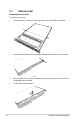User Manual
Table Of Contents
- Safety information
- Chapter 1: Product Introduction
- Chapter 2: Hardware Information
- 2.1 Chassis cover
- 2.2 Central Processing Unit (CPU)
- 2.3 System memory
- 2.4 Hard disk drives
- 2.5 Expansion slot
- 2.5.1 Installing an expansion card to the riser card bracket
- 2.5.2 Installing an expansion card to the butterfly riser card bracket
- 2.5.3 Installing an ASUS PIKE II card
- 2.5.4 Installing an ASUS PCIE-NVME4-OCuLink card (for RS700-E9-RS12 only)
- 2.5.5 Installing an ASUS PCIE-NVME4-OCuLink card and ASUS PCIE-NVME2-OCuLink cards (optional for RS700-E9-RS12)
- 2.5.6 Configuring an expansion card
- 2.5.7 Installing Mezzanine cards
- 2.5.8 Installing M.2 (NGFF) cards
- 2.6 Cable connections
- 2.7 SATA/SAS backplane cabling
- 2.8 Removable/optional components
- Chapter 3: Installation Options
- Chapter 4: Motherboard Information
- Chapter 5: BIOS Setup
- 5.1 Managing and updating your BIOS
- 5.2 BIOS setup program
- 5.3 Main menu
- 5.4 Performance Tuning menu
- 5.5 Advanced menu
- 5.5.1 Trusted Computing
- 5.5.2 ACPI Settings
- 5.5.3 Smart Settings
- 5.5.4 Super IO Configuration
- 5.5.5 Serial Port Console Redirection
- 5.5.6 Onboard LAN Configuration
- 5.5.7 APM
- 5.5.8 PCI Subsystem Settings
- 5.5.9 USB Configuration
- 5.5.10 CSM Configuration
- 5.5.11 NVMe Configuration
- 5.5.12 Offboard SATA Controller Configuration
- 5.5.13 Network Stack Configuration
- 5.5.14 iSCSI Configuration
- 5.6 Platform Configuration menu
- 5.7 Socket Configuration menu
- 5.8 Event Logs menu
- 5.9 Server Mgmt menu
- 5.10 Security menu
- 5.11 Boot menu
- 5.12 Tool menu
- 5.13 Save & Exit menu
- Chapter 6: RAID Configuration
- Chapter 7: Driver Installation
- Appendix
Chapter 2: Hardware Information
2-4
4. Align the CPU and CPU Carrier in the correct orientation, and then place the heatsinks
on top of the CPU sockets.
The CPU and CPU Carrier fits in only one correct orientation. DO NOT force the CPU and
CPU Carrier into the socket to prevent damaging the CPU pins on the socket.
5. Twist each of the four screws with a screwdriver just enough to attach the heatsink to
the motherboard. When the four screws are attached, tighten them one by one in a
diagonal sequence to completely secure the heatsink.
The heatsink screws are T30 models. A torque value of 12 inch-lbf is recommended.
3. Align the triangle mark on the CPU with
the triangle mark on the CPU Carrier
(A), then install the CPU into the CPU
Carrier until it clicks firmly into place (B),
and then install the CPU Carrier into the
heatsink until it clicks firmly in place (C).
Ensure that the triangle mark on the
CPU matches the triangle mark on
the CPU Carrier.
CPU Carrier
2
1
2
3 4
1
2
3 4
2
1
2
3 4
1
2
3 4
CPU
Triangle mark
CPU1
(CPU socket 1)
CPU2
(CPU socket 2)