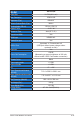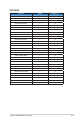User Guide
Table Of Contents

3-15
ASUS LCD Monitor XG Series
3.3 Troubleshooting (FAQ)
Problem Possible Solution
Power LED is not ON
• Press the button to check if the monitor is in the
ON mode.
• Check if the power cord is properly connected to
the monitor and the power outlet.
• Check Power Indicator function in main menu OSD.
Select “ON” to turn on power LED.
The power LED lights amber and
there is no screen image
• Check if the monitor and the computer are in the
ON mode.
• Make sure the signal cable is properly connected
the monitor and the computer.
• Inspect the signal cable and make sure none of the
pins are bent.
• Connect the computer with another available
monitor to check if the computer is properly
working.
Screen image is too light or dark • Adjust the Contrast and Brightness settings via
OSD.
Screen image bounces or a wave
pattern is present in the image
• Make sure the signal cable is properly connected to
the monitor and the computer.
• Move electrical devices that may cause electrical
interference.
Screen image has color defects
(white does not look white)
• Inspect the signal cable and make sure that none of
the pins are bent.
• Perform Reset via OSD.
• Adjust the R/G/B color settings or select the Color
Temperature via OSD.
No sound or sound is low • Adjust the volume settings of both your monitor and
computer.
• Make sure the computer sound card driver is
properly installed and activated.
• Check the audio source.
The following function is disabled
automatically.
• Adaptive-Sync/FreeSync (for
DisplayPort).
• ELMB (for XG35VQ)
• PIP/PBP Setting(for
XG35VQ)
• Those functions can’t be enabled at the same
time. Enable one will disable others automatically.
Choose one function which you wanted.