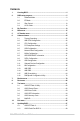User Manual
Table Of Contents
- 1. Knowing BIOS
- 2. BIOS setup program
- 3. My Favorites
- 4. Main menu
- 5. Ai Tweaker menu
- 6. Advanced menu
- 6.1 Trusted Computing
- 6.2 AMD fTPM configuration
- 6.3 CPU Configuration
- 6.4 PCI Subsystem Settings
- 6.5 USB Configuration
- 6.6 Network Stack Configuration
- 6.7 NVMe Configuration
- 6.8 HDD/SSD SMART Information
- 6.9 SATA Configuration
- 6.10 APM Configuration
- 6.11 Onboard Devices Configuration
- 6.12 NB Configuration
- 6.13 AMD CBS
- 6.14 AMD PBS
- 6.15 AMD Overclocking
- 6.16 RAIDXpert2 Configuration Utility
- 7. Monitor menu
- 8. Boot menu
- 9. Tool menu
- 10. Exit menu
- 11. Updating BIOS
4
ROG STRIX X670E Series BIOS Manual
The new ASUS UEFI BIOS is a Unified Extensible Interface that complies with UEFI
architecture, offering a user-friendly interface that goes beyond the traditional keyboard-
only BIOS controls to enable a more flexible and convenient mouse input. You can easily
navigate the new UEFI BIOS with the same smoothness as your operating system. The
term “BIOS” in this user manual refers to “UEFI BIOS” unless otherwise specified.
BIOS (Basic Input and Output System) stores system hardware settings such as storage
device configuration, overclocking settings, advanced power management, and boot
device configuration that are needed for system startup in the motherboard CMOS. In
normal circumstances, the default BIOS settings apply to most conditions to ensure
optimal performance. DO NOT change the default BIOS settings except in the following
circumstances:
• An error message appears on the screen during the system bootup and requests you
to run the BIOS Setup.
• You have installed a new system component that requires further BIOS settings or
update.
Inappropriate BIOS settings may result to instability or boot failure. We strongly
recommend that you change the BIOS settings only with the help of a trained
service personnel.
• When downloading or updating the BIOS file for your motherboard, rename it as
XXXXX.CAP or launch the BIOSRenamer.exe application to automatically rename
the file. The name of the CAP file varies depending on models. Refer to the user
manual that came with your motherboard for the name.
• The screenshots in this manual are for reference only, please refer to the latest BIOS
version for settings and options.
• BIOS settings and options may vary due to different BIOS release versions or CPU
installed. Please refer to the latest BIOS version for settings and options.
BIOS Setup
1. Knowing BIOS