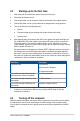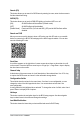User Manual
ROG STRIX H370-F GAMING
3-5
Chapter 3
Search (F9)
This button allows you to search for BIOS items by entering its name, enter the item name to
nd the related item listing.
AURA (F4)
This button allows you to turn the RGB LED lighting or functional LED on or off.
[ON] All AURA effects will be enabled. (Default mode)
[OFF] All AURA effects will be disabled.
[Stealth Mode] Functional LEDs (Q-Code and HDD_LED) and all AURA effects will be
disabled.
Search on FAQ
Move your mouse over this button to show a QR code, scan this QR code on your mobile
device to connect to the BIOS FAQ web page of the ASUS support website. You can also
scan the following QR code:
Scroll bar
A scroll bar appears on the right side of a menu screen when there are items that do not t
on the screen. Press the Up/Down arrow keys or <Page Up> / <Page Down> keys to display
the other items on the screen.
General help
At the bottom of the menu screen is a brief description of the selected item. Use <F12> key
to capture the BIOS screen and save it to the removable storage device.
Configuration fields
These elds show the values for the menu items. If an item is user-congurable, you can
change the value of the eld opposite the item. You cannot select an item that is not
user-congurable.
A congurable eld is highlighted when selected. To change the value of a eld, select it and
press <Enter> to display a list of options.
Hot keys
This button contains the navigation keys for the BIOS setup program. Use the navigation
keys to select items in the menu and change the settings.
Last Modified button
This button shows the items that you last modied and saved in BIOS Setup.