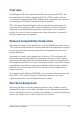User’s Manual
Table Of Contents
- About this manual
- Chapter 1: Hardware Setup
- Chapter 2: Using your Notebook PC
- Chapter 3: Working with Windows® 8.1
- Chapter 4: Power-On Self-Test (POST)
- Chapter 5: Upgrading your Notebook PC
- Tips and FAQs
- Appendices
- DVD-ROM Drive Information (on selected models)
- Blu-ray ROM Drive Information (on selected models)
- Internal Modem Compliancy
- Overview
- Network Compatibility Declaration
- Non-Voice Equipment
- Federal Communications Commission Interference Statement
- FCC Radio Frequency (RF) Exposure Caution Statement
- Declaration of Conformity (R&TTE directive 1999/5/EC)
- CE Marking
- IC Radiation Exposure Statement for Canada
- Déclaration d’Industrie Canada relative à l’exposition aux ondes radio
- Wireless Operation Channel for Different Domains
- France Restricted Wireless Frequency Bands
- UL Safety Notices
- Power Safety Requirement
- TV Notices
- REACH
- Macrovision Corporation Product Notice
- Prevention of Hearing Loss
- Nordic Lithium Cautions (for lithium-ion batteries)
- Optical Drive Safety Information
- CTR 21 Approval (for Notebook PC with built-in Modem)
- ENERGY STAR complied product
- European Union Eco-label
- Global Environmental Regulation Compliance and Declaration
- ASUS Recycling/Takeback Services
- Rechargeable Battery Recycling Service in North America
- Regional notice for Singapore
- Regional notice for India
- Notices for removeable batteries
- Avis concernant les batteries remplaçables
- DVD-ROM Drive Information (on selected models)
Notebook PC E-Manual
121
4. My Notebook PC does not boot up. How can I x this?
You can try doing any of the following suggestions:
• RemoveallconnecteddevicestoyourNotebookPCthen
restart your system.
• PressF9 upon startup. When your Notebook PC enters
Troubleshooting, select Refresh or Reset your PC.
• Iftheproblemstillexists,contactyourlocalASUSservice
center for assistance.
5. Why can’t my Notebook PC wake up from sleep mode?
• Youneedtopressthepowerbuttontoresumeyourlast
working state.
• Yoursystemmighthavecompletelyusedupitsbattery
power. Connect the power adapter to your Notebook PC
and connect to a power outlet then press the power button.