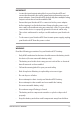User’s Manual
Table Of Contents
- About this manual
- Chapter 1: Hardware Setup
- Chapter 2: Using your Notebook PC
- Chapter 3: Working with Windows
- Chapter 4: Power-On Self-Test (POST)
- Tips and FAQs
- Appendices
- Internal Modem Compliancy
- Overview
- Network Compatibility Declaration
- Non-Voice Equipment
- Federal Communications Commission Interference Statement
- FCC Radio Frequency (RF) Exposure Caution Statement
- RF Exposure Information (SAR)
- Radiation Exposure Statement
- Déclaration relative à l’exposition aux radiations
- Radio Frequency (RF) Exposure Information
- Informations concernant l’exposition aux fréquences radio (RF)
- Caution
- Avertissement
- Compliance Statement of Innovation, Science and Economic Development Canada (ISED)
- Déclaration de conformité de Innovation, Sciences et Développement économique Canada (ISED)
- UL Safety Notices
- Power Safety Requirement
- TV Notices
- Macrovision Corporation Product Notice
- Prevention of Hearing Loss
- Nordic Lithium Cautions (for lithium-ion batteries)
- CTR 21 Approval (for Notebook PC with built-in Modem)
- Declaration of Compliance for Product Environmental Regulation
- EU REACH and Article 33
- EU RoHS
- Japan JIS-C-0950 Material Declarations
- India RoHS
- Vietnam RoHS
- ASUS Recycling/Takeback Services
- Rechargeable Battery Recycling Service in North America
- Ecodesign Directive
- ENERGY STAR Qualified Product
- EPEAT Registered Products
- Coating Notice
- Regional notice for Singapore
- Notices for removable batteries
- Avis concernant les batteries remplaçables
- Wi-Fi Network Notice
- Simplified EU Declaration of Conformity
- Simplified UKCA Declaration of Conformity
- RF Exposure information (SAR)
- Internal Modem Compliancy
Notebook PC E-Manual
39
Using touch screen panel gestures
The gestures allow you to launch programs and access the settings of
your Notebook PC. The functions can be activated by using the hand
gestures on your Notebook PC’s touch screen panel.
Gestures for the touch screen
panel and touchpad
Gestures allow you to launch programs and access the settings of your
Notebook PC. Refer to the following illustrations when using hand
gestures on your touch screen panel and touchpad.
NOTE:
• The following screenshots are for reference only. The touch screen
panel’s appearance may vary depending on model.
• The touch screen panel is available on selected models.
Tap/Double-tap Press and hold
• Tap an app to select it.
• Double-tap an app to
launch it.
Press and hold to open the right-
click menu.