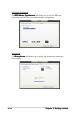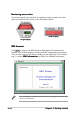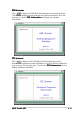User Guide
3-133-13
3-133-13
3-13
ASUS Pundit-AE3ASUS Pundit-AE3
ASUS Pundit-AE3ASUS Pundit-AE3
ASUS Pundit-AE3
3.3.23.3.2
3.3.23.3.2
3.3.2
ASUS PC Probe IIASUS PC Probe II
ASUS PC Probe IIASUS PC Probe II
ASUS PC Probe II
PC Probe II is a utility that monitors the computer’s vital components, and
detects and alerts you of any problem with these components. PC Probe II
senses fan rotations, CPU temperature, and system voltages, among
others. The PC Probe II is available from the support CD that came with
your system package. Refer to page 3-4 for installation details.
Launching PC Probe IILaunching PC Probe II
Launching PC Probe IILaunching PC Probe II
Launching PC Probe II
You can launch the PC Probe II right after installation or anytime from the
Windows
®
desktop.
To launch the PC Probe II from the Windows
®
desktop, click
Start Start
Start Start
Start >
AllAll
AllAll
All
Programs > ASUS Programs > ASUS
Programs > ASUS Programs > ASUS
Programs > ASUS >
PC Probe IIPC Probe II
PC Probe IIPC Probe II
PC Probe II. The PC Probe II main window appears.
After launching the application, the PC Probe II icon appears in the
Windows
®
taskbar. Click this icon to close or restore the application.
Using PC Probe IIUsing PC Probe II
Using PC Probe IIUsing PC Probe II
Using PC Probe II
Main window
The PC Probe II main window allows you to view the current status of your
system and change the utility configuration. By default, the main window
displays the
Preference Preference
Preference Preference
Preference section. You can close or restore the
PreferencePreference
PreferencePreference
Preference
section by clicking on the triangle on the main window right handle.
Click to close theClick to close the
Click to close theClick to close the
Click to close the
Preference panelPreference panel
Preference panelPreference panel
Preference panel
ButtonButton
ButtonButton
Button
FunctionFunction
FunctionFunction
Function
Opens the
Configuration Configuration
Configuration Configuration
Configuration window
Opens the
Report Report
Report Report
Report window
Opens the
Desktop Management Interface Desktop Management Interface
Desktop Management Interface Desktop Management Interface
Desktop Management Interface window
Opens the
Peripheral Component Interconnect Peripheral Component Interconnect
Peripheral Component Interconnect Peripheral Component Interconnect
Peripheral Component Interconnect window
Opens the
Windows Management Instrumentation Windows Management Instrumentation
Windows Management Instrumentation Windows Management Instrumentation
Windows Management Instrumentation window
Opens the hard disk drive, memory, CPU usage window
Shows/Hides the
Preference Preference
Preference Preference
Preference section
Minimizes the application
Closes the application