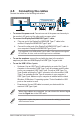User Guide
Table Of Contents
- Contents
- Notices
- TCO certified
- Safety information
- Care & Cleaning
- Takeback Services
- Product information for EU energy label
- Chapter 1: Product introduction
- 1.1 Welcome!
- 1.2 Package contents
- 1.3 Monitor introduction
- Chapter 2: Setup
- 2.1 Assembling the monitor arm/base
- 2.2 Using the C-Clamp (optional)
- 2.3 Detaching the arm/base (for VESA wall mount)
- 2.4 Adjusting the monitor
- 2.5 Connecting the cables
- 2.6 Turning on the monitor
- Chapter 3: General instructions
- 3.1 OSD (On-Screen Display) menu
- 3.2 Specifications summary
- 3.3 Outline dimensions
- 3.4 Troubleshooting (FAQ)
- 3.5 Supported operating modes
2-5ASUS PA348CGV Series LCD Monitor
2.5 Connecting the cables
Connect the cables as the following instructions:
For service only
• To connect the power cord: Connect one end of the power cord securely to
the monitor’s AC input port, the other end to a power outlet.
• To connect the DisplayPort/HDMI/USB Type-C* cable:
a. Plug one end of the DisplayPort/HDMI/USB Type-C* cable to the
monitor’s DisplayPort/HDMI/USB Type-C jack.
b. Connect the other end of the DisplayPort/HDMI/USB Type-C* cable to
your computer's DisplayPort/HDMI/USB Type-C jack.
It is suggested to use USB ceried Type-C cable. If the signal source supports
DP Alt mode, all video, audio and data signal can be transmitted.
• To use the earphone: connect the end with plug type to the monitor’s
earphone jack when an HDMI/DisplayPort/USB Type C signal is fed.
• To use the USB 3.2 Gen 1 ports:
»
Upstream: Use an USB Type-C cable and plug on end of the Type-C
connector to the monitor's USB Type-C port as upstream and the other
end to your computer's USB Type-C jack. Or use an USB Type-C to
Type-A cable and plug the Type-C connector to the the monitor's USB
Type-C as upstream and the Type-A connector to your computer's
USB Type-A jack. Make sure your computer is installed with the latest
Windows 10/Windows 11 operating system. That will enable the USB
ports on the monitor to work.
»
Downstream: Use an USB cable to connect your device with the
monitor's USB Type A jack.
When these cables are connected, you can choose the desired signal
from the Signal item in the OSD menu.
If you need to replace the power cord or the connection cable(s), please contact
ASUS customer service.