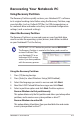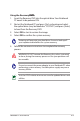Manual
Table Of Contents
- Chapter 1: Introducing the Notebook PC
- Chapter 2: Knowing the parts
- Chapter 3: Getting Started
- Chapter 4: Using the Notebook PC
- Appendix
- Optional Accessories
- Operating System and Software
- Recovering Your Notebook PC
- Declarations and Safety Statements
- Federal Communications Commission Statement
- FCC Radio Frequency (RF) Exposure Caution Statement
- Declaration of Conformity(R&TTE directive 1999/5/EC)
- CE Marking
- IC Radiation Exposure Statement for Canada
- Wireless Operation Channel for Different Domains
- France Restricted Wireless Frequency Bands
- UL Safety Notices
- Power Safety Requirement
- TV Tuner Notices
- REACH
- Nordic Lithium Cautions (for lithium-ion batteries)
- Optical Drive Safety Information
- Laser Safety Information
- Service warning label
- CDRH Regulations
- Macrovision Corporation Product Notice
- CTR 21 Approval(for Notebook PC with built-in Modem)
- European Union Eco-label
- ENERGY STAR complied product
- Global Environmental Regulation Compliance and Declaration
- Takeback Services
- Copyright Information
- Limitation of Liability
- Service and Support

Notebook PC User Manual
A-13
Recovering Your Notebook PC
Using Recovery Partition
The Recovery Partition quickly restores your Notebook PC’s software
to its original working state. Before using the Recovery Partition, copy
your data files (such as Outlook PST files) to USB storage devices or
to a network drive and make note of any customized configuration
settings (such as network settings).
About the Recovery Partition
The Recovery Partition is a reserved space on your hard disk drive
used to restore the operating system, drivers, and utilities installed
on your Notebook PC at the factory.
IMPORTANT! DO NOT delete the partition named RECOVERY.
The Recovery Partition is created at the factory and cannot be
restored if deleted. Take
your Notebook PC to an
authorized ASUS service
center if you have problems
with the recovery process.
Using the Recovery Partition:
1. Press [F9] during bootup.
2. Press [Enter] to select Windows Setup [EMS Enabled].
3. Select the language you want to recover and click Next.
4. Read the ASUS Preload Wizard messages and click Next.
5. Select a partition option and click Next. Partition options:
Recover Windows to first partition only.
This option deletes only the first partition and allows you to keep other
partitions, and to create a new system partition as drive “C”.
Recover Windows to entire HD.
This option deletes all partitions from your hard disk drive and creates
a new system partition as drive “C”.