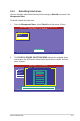User's Manual
Table Of Contents
- Contents
- Chapter 1: Product introduction
- Chapter 2: Hardware information
- Chapter 3: Powering up
- Chapter 4: BIOS setup
- Chapter 5: RAID configuration
- Chapter 6: Driver installation
- Appendix: Reference information
- 2.1 Before you proceed
- 2.2 Motherboard overview
- 2.3 Central Processing Unit (CPU)
- 2.4 System memory
- 2.5 Expansion slots
- 2.6 Jumpers
- 2.7 Connectors
- A.1 P8B-M block diagram
- A.2 P8B-MX block diagram

5-20 Chapter 5: RAID conguration
3. When prompted, use the arrow keys to select
Yes
from the
Consistency
Check?
dialog box, and then press <Enter>.
A progress bar appears on the screen.
4. While checking the disk consistency, press <Esc> to display the following
options.
• Stop
- Stops the consistency check. This utility stores the checked
disk percentage, allowing you to resume checking the same
disk from the last percentage completed.
• Continue
- Continues the consistency check.
• Abort
- Aborts the consistency check. When you resume checking,
the process will start over from the beginning.
5. When checking is complete, press any key to continue.
Management Menu
Congure
Initialize
Objects
Rebuild
Check Consistency
Virtual Drive(s) Congured
LD RAID Size #Stripes StripSz Status
0 10 154494MB 4 64 KB ONLINE
Virtual Drives
Virtual Drive 0
Consistency Check?
Yes
No
Select VD
LSI Software RAID Conguration Utility Ver C.05 Sep 17, 2010
BIOS Version A.10.09231523R
SPACE-(De)Select, F10-Check Consistency
Management Menu
Congure
Initialize
Objects
Rebuild
Check Consistency
Virtual Drive(s) Congured
LD RAID Size #Stripes StripSz Status
0 10 154494MB 4 64 KB ONLINE
Virtual Drives
Virtual Drive 0
CC Under Process
VD 0 Consistency Check. Press Esc to Abort.
¦
85 % Completed
The Data On The Drives Is Inconsistency. Repair Done!
LSI Software RAID Conguration Utility Ver C.05 Sep 17, 2010
BIOS Version A.10.09231523R
SPACE-(De)Select, F10-Check Consistency