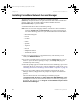User Manual
Table Of Contents
- ForceWare Networking Administrator’s Guide
- Introduction
- Installation Guidelines
- NVIDIA TCP/IP Acceleration Technology
- Administrative Tasks
- Using WMI Script
- Using The NVIDIA Command Line Interface (nCLI)
- Conventions Used
- About Examples Used
- Parameters
- Modes of Operation
- Using Single Parameters
- Using Table Parameters
- Browsing the Parameter Structure
- Text File Processing
- Support for Multiple Ethernet Interfaces
- Glossary
- Ethernet Parameters Reference
- Group: Remote Wakeup
- Group: Protocol Offload
- Group: Microsoft Operating System VLAN (Virtual LAN)
- Group: VLAN (Virtual LAN)
- Group: Jumbo Frame
- Group: Ethernet Performance
- Group: Traffic Prioritization
- Group: Ethernet Speed/Duplex
- Group: Ethernet Address
- Group: Network Interface information
- Group: Factory Default
- Table: Multicast Address List
- Group: Ethernet Statistics
- Frames Received with Alignment Error
- Frames Transmitted After One Collision
- Frames Transmitted After Two or More Collisions
- Frames Transmitted After Deferral
- Display Name Frames Exceed Maximum Collision
- Frames with Overrun Errors
- Frames with Underrun Errors
- Frames with Heartbeat Failure
- Carrier Sense (CRS) Signal Lost
- Late Collisions
- Group: General Networking Statistics
- NVIDIA TCP/IP Acceleration Parameters Reference
- Group: Feature Controls
- Group: Offload Default
- Group: Factory Default
- Table: Offloadable IP Address and Port Ranges
- Table: Application Offload Control
- Group: NVIDIA TCP/IP Acceleration Statistics
- Received TCP Payload Bytes
- Transmitted TCP Payload Bytes
- Received TCP Segments
- Transmitted TCP Segments
- Retransmitted TCP Segments
- Total ICMP “Destination Unreachable” Packets Received
- IP Fragments Received
- IP Packets Received with Options
- TCP Segments Received with Valid Reset Flag Set
- TCP Segments Transmitted with the Reset Flag Set
- Auto-ACKs Transmitted
- Table: Connection Table Information
- Glossary
20 NVIDIA Corporation
Chapter 2 Installation Guidelines
Launching the ForceWare Network Access Manager Web
Interface
Before you launch the ForceWare Network Access Manager Web interface,
make sure you have completed running the ForceWare Network Access
Manager installer program using the instructions in the previous sections of this
chapter.
1 To launch the ForceWare Network Access Manager Web-based interface,
from your Windows taskbar, click
Start > Programs > NVIDIA
Corporation > Network Access Manager > Web-based Interface.
Note: If you are using the ForceWare Network Access Manager Web-based
interface locally instead of remotely, you do not need to follow the
instructions about working with security certificates as explained in the
steps that follow.
2 Remote Users: If you are a “remote” user of the ForceWare Network Access
Manager Web-based interface, before you can enter your user name and
password, a Security Alert (Figure 2.1) page appears alerting you about the
managed computer’s security certificate.
The security certificate is generated by the Network Access Manager to
enable Secure Sockets Layer (SSL) to secure the communications channel.
Figure 2.1
Security Alert—For Remote Users Only
Note: You have to enable your browser to trust this security certificate before
you can proceed. To avoid being prompted by the Web browser about the
security certificate, you can choose to import the certificate in one of two
ways, as explained in “Trusting the Security Certificate—For Remote
Users Only” on page 21.
nViewGuide.book Page 20 Wednesday, April 5, 2006 12:33 PM