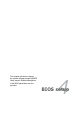User Guide
ASUS P5B-V 4-5
4.1.4 ASUS CrashFree BIOS 3 utility
The ASUS CrashFree BIOS 3 is an auto recovery tool that allows you to restore
the BIOS le when it fails or gets corrupted during the updating process. You can
update a corrupted BIOS le using the motherboard support CD, the USB ash
disk, or the oppy disk that contains the updated BIOS le.
• Prepare the motherboard support CD, the USB ash disk, or the oppy
disk containing the updated motherboard BIOS before using this utility.
• Make sure that you rename the original or updated BIOS le in the oppy
disk or the USB ash disk to P5B-V.ROM.
Recovering the BIOS from the USB ash disk
To recover the BIOS from the USB ash disk:
1. Insert the USB ash disk that contains BIOS le to the USB port.
2. Turn on the system.
3. The utility will automatically checks the devices for the BIOS le when found,
the utility reads the BIOS le and starts ashing the corrupted BIOS le.
4. Restart the system after the utility completes the updating process.
• Only the USB ash disk with FAT 32/16 format and single partition can
support ASUS CrashFree BIOS 3. The device size should be smaller than
8GB.
• DO NOT shut down or reset the system while updating the BIOS! Doing so
can cause system boot failure!
Recovering the BIOS from a oppy disk
To recover the BIOS from a oppy disk:
1. Turn on the system.
2. Insert the oppy disk with the original or updated BIOS le to the oppy disk
drive.
3. The utility displays the following message and automatically checks the
oppy disk for the original or updated BIOS le.
Bad BIOS checksum. Starting BIOS recovery...
Checking for oppy...
If your display monitor is connected to the onboard VGA connector, the display
monitor will turn-off and the system will beep once while the CrashFree BIOS 3
starts updating your system. The system will beep once again while the process
is nished, and the display will return after the system restarts.