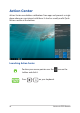User’s Manual
Table Of Contents
- About this manual
- Chapter 1: Hardware Setup
- Chapter 2: Using your Notebook PC
- Chapter 3: Working with Windows® 10
- Chapter 4: Power-On Self-Test (POST)
- Chapter 5: Upgrading your Notebook PC
- Tips and FAQs
- Appendices
- DVD-ROM Drive Information
- Blu-ray ROM Drive Information
- Federal Communications Commission Interference Statement
- FCC Radio Frequency (RF) Exposure Caution Statement
- Compliance Statement of Innovation, Science and Economic Development Canada (ISED)
- Déclaration de conformité de Innovation, Sciences et Développement économique Canada (ISED)
- Caution
- Avertissement
- Wireless Operation Channel for Different Domains
- Power Safety Requirement
- TV Notices
- Macrovision Corporation Product Notice
- UL Safety Notices
- Nordic Lithium Cautions (for lithium-ion batteries)
- ENERGY STAR complied product
- Global Environmental Regulation Compliance and Declaration
- ASUS Recycling/Takeback Services
- Rechargeable Battery Recycling Service in North America
- Coating Notice
- National Telecommunications Commission of the Philippines
- Regional notice for California
- Regional notice for Singapore
- REACH
- Prevention of Hearing Loss
- DVD-ROM Drive Information
Notebook PC E-Manual
49
Using Snap
1. Launch the app you wish to snap.
2. Drag the title bar of your app and drop the app to
the edge of the screen to snap.
3. Launch another app and repeat the above steps to
snap another app.
1. Launch the app you wish to snap.
2. Press and hold the key, then use the arrow
keys to snap the app.
3. Launch another app and repeat the above steps to
snap another app.