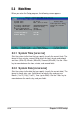User Manual
5-4
Chapter 5: BIOS setup
Bad BIOS checksum. Starting BIOS recovery...
Checking for floppy...
3. Place the support CD in the optical drive. The support CD contains
the original BIOS for this motherboard.
4. When the BIOS update process is complete, reboot the system.
DO NOT shut down or reset the system while updating the BIOS!
Doing so may cause system boot failure!
The system automatically checks the optical drive.
The recovered BIOS may not be the latest BIOS version for this
motherboard. Visit the ASUS website (www.asus.com) to download the
latest BIOS file.
1. Boot the system.
2. When a corrupted BIOS is detected, the following screen message
appears.
Bad BIOS checksum. Starting BIOS recovery...
Checking for floppy...
Floppy not found!
Checking for CD-ROM...
CD-ROM found.
Reading file “P5R8L.BIN”. Completed.
Start flashing...
To recover the BIOS from the support CD:
Make sure the optical drive is set as secondary master device when
recovering the BIOS using the support CD.