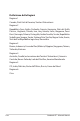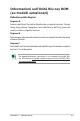User’s Manual
Notebook PC - Manuale Utente
A-15
Problema Software - BIOSSoftware - BIOS
Aggiornamento del BIOS.
1. Controllare il modello esatto del Notebook PC e scaricare il file
BIOS più recente per quel modello, dal sito web ASUS e salvarlo
in un’unità flash disk.
2. Collegare l’unità flash disk al Notebook PC ed accendere il
Notebook PC.
3. Utilizzare la funzione “Easy Flash” alla pagina Advanced di BIOS
Setup Utility e seguire le istruzioni.
4. Individuare il file BIOS più recente ed avviare l’aggiornamento
(flash) del BIOS.
5. Al termine dell’aggiornamento (flash) del BIOS, si devono ripristinare
le impostazioni predefinite (“Restore Defaults”) alla pagina Exit.
: Select Screen
: Select Item
Enter: Select
+/—: Change Opt.
F1: General Help
F9: Optimized De faul ts
F10: Save ESC: E xit
Version 2.01.120 8. C opyr ight (C) 2011 America n Me gatr ends , Inc.
Aptio Setup Uti lity - C opyr ight (C) 2011 Ame rica n Me gatr ends , Inc.
Main Ad vanc ed Ch ipset Boot Secu rity Save & Exit
POST Logo Typ e [Sta tic]
Start Easy Fl ash
Play POST Sou nd [No]
Speaker Volum e [4]
Internal Poin ting Dev ice [Enabled]
Wake On Lid O pen [Enabled]
ASUS USB Char ger+ in batt ery mode [D isab led]
Intel Virtual izat ion Tech nology [Disabled]
VT-d [Enabled]
SATA Configurat ion
Intel(R) Anti-T heft Tec hnol ogy Configuration
USB Configurati on
Intel(R) Smart Conn ect Tech nology
Network Stack
Press ENTER to run t h e utili t y
to select and up date BIO S.
ASUS Tek. Easy F lash Uti lity
[ ]: Switch [ ] : Choose [q ] : Exit
FLASH TYPE: Gene ric Flas h Ty pe
Cu rren t Pl atfo rm
Platform: N56
Version: 200
Build Date: Dec 6 20 11
New Plat form
Platform: Unko wn
Version: Unk own
Build Date: Unko wn
FS0
FS1