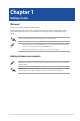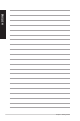User’s Manual
Table Of Contents
D900SA / M900SA Front panel
1. Power button. Press this button to turn on your computer.
2. Optical disk drive eject button. Press this button to eject the optical disk drive tray.
3. 5.25-inch optical disk drive bay (optional). There is an optical disk drive in this bay.
4. HDD indicator. The LED lights up or blinks to indicate the status of the HDD.
5. IC smart card reader & SD card reader (optional). Insert a smart card or SD card into the
appropriate slot.
6. USB 3.2 Gen 1 ports or USB 3.2 Gen 1 + USB Type-C® ports (optional). These USB 3.2 Gen
1 ports or USB 3.2 Gen 1 + USB Type-C® ports (optional) connect to USB 3.2 Gen 1 or USB 3.2
Gen 1 + USB Type-C® devices such as a mouse, printer, scanner, camera, PDA, and others.
7. USB 2.0 ports. These Universal Serial Bus 2.0 (USB 2.0) ports connect to USB 2.0 devices such
as a mouse, printer, scanner, camera, PDA, and others.
8. Headphone port. This port connects to a headphone or speaker.
9. Microphone port. This port connects to a microphone.
14 Chapter 1: Getting started
ENGLISH
ENGLISH