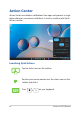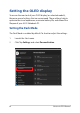User’s Manual
Table Of Contents
- About this manual
- Chapter 1: Hardware Setup
- Chapter 2: Using your Notebook PC
- Chapter 3: Working with Windows
- Chapter 4: Power-On Self-Test (POST)
- Tips and FAQs
- Appendices
- Federal Communications Commission Interference Statement
- FCC RF Exposure Information
- FCC RF Caution Statement
- FCC Wi-Fi 6E Caution Statement
- ISED Wi-Fi 6E Caution Statement (RLAN devices)
- Radio Frequency (RF) Exposure Information
- Informations concernant l'exposition aux fréquences radio (RF)
- Caution
- Avertissement
- Compliance Statement of Innovation, Science and Economic Development Canada (ISED)
- Déclaration de conformité de Innovation, Sciences et Développement économique Canada (ISED)
- UL Safety Notices
- Power Safety Requirement
- TV Notices
- Macrovision Corporation Product Notice
- Prevention of Hearing Loss
- Nordic Lithium Cautions (for lithium-ion batteries)
- Declaration of Compliance for Product Environmental Regulation
- EU REACH and Article 33
- EU RoHS
- Japan JIS-C-0950 Material Declarations
- India RoHS
- Coating Notice
- ASUS Recycling/Takeback Services
- Rechargeable Battery Recycling Service in North America
- Vietnam RoHS
- Regional notice for Singapore
- Ecodesign Directive
- EPEAT Registered Products
- Notices for removable batteries
- Avis concernant les batteries remplaçables
- Wi-Fi Network Notice
- Simplified EU Declaration of Conformity
- Simplified UKCA Declaration of Conformity
- Federal Communications Commission Interference Statement
Notebook PC E-Manual
63
Using Snap
or
1. Launch the app you wish to snap.
2. Drag the title bar of your app and drop the app to
the edge of the screen to snap.
3. Launch another app and repeat the above steps to
snap another app.
1. Launch the app you wish to snap.
2. Press and hold the key, then use the arrow
keys to snap the app.
3. Launch another app and repeat the above steps to
snap another app.