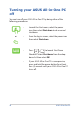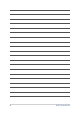User’s Manual
Table Of Contents
- About this manual
- Chapter 1: Hardware Setup
- Chapter 2: Using your ASUS All-in-One PC
- Chapter 3: Working with Windows
- Chapter 4: Recovering your system
- Appendices
- Notices
- Federal Communication Commission Interference Statement
- FCC Radio Frequency (RF) Exposure Caution Statement
- RF Exposure information (SAR)
- Radiation Exposure Statement
- Déclaration relative à l’exposition aux radiations
- Radio Frequency (RF) Exposure Information
- Informations concernant l’exposition aux fréquences radio (RF)
- Caution
- Avertissement
- Compliance Statement of Innovation, Science and Economic Development Canada (ISED)
- Déclaration de conformité de Innovation, Sciences et Développement économique Canada (ISED)
- Coating Notice
- Prevention of Hearing Loss
- Declaration of Compliance for Product Environmental Regulation
- EU REACH and Article 33
- EU RoHS
- Japan JIS-C-0950 Material Declarations
- India RoHS
- ASUS Recycling/Takeback Services
- Ecodesign Directive
- ENERGY STAR Qualified Product
- EPEAT Registered Products
- IEC 60825-1:2014
- Simplified EU Declaration of Conformity
- Simplified UKCA Declaration of Conformity
- Notices
ASUS All-in-One PC
44
Bluetooth
Use Bluetooth to facilitate wireless data transfers with other Bluetooth-
enabled devices.
Pairing with other Bluetooth-enabled devices
You need to pair your ASUS All-in-One PC with other Bluetooth-enabled
devices to enable data transfers. Connect your devices by using the
following steps:
or
1. Launch Settings from the Start menu.
2. Select Devices > Bluetooth to search for
Bluetooth-enabled devices. (for Windows 10)
Select Bluetooth & devices > Add device to
search for Bluetooth-enabled devices.
(for Windows 11)
3. Select a device from the list to pair your ASUS All-
in-One PC with the device.
NOTE: For some Bluetooth-enabled devices, you may
be prompted to key in the passcode of your ASUS All-in-
One PC.