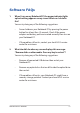User’s Manual
Table Of Contents
- About this manual
- Chapter 1: Hardware Setup
- Chapter 2: Using your Notebook PC
- Chapter 3: Working with Windows
- Chapter 4: Power-On Self-Test (POST)
- Tips and FAQs
- Appendices
- Internal Modem Compliancy
- Overview
- Network Compatibility Declaration
- Non-Voice Equipment
- Federal Communications Commission Interference Statement
- FCC Radio Frequency (RF) Exposure Caution Statement
- Compliance Statement of Innovation, Science and Economic Development Canada (ISED)
- Déclaration de conformité de Innovation, Sciences et Développement économique Canada (ISED)
- Radiation Exposure Statement
- Déclaration d’exposition aux radiations
- Radio Frequency (RF) Exposure Information
- Informations concernant l’exposition aux fréquences radio (RF)
- Caution
- Avertissement
- UL Safety Notices
- Power Safety Requirement
- TV Notices
- Macrovision Corporation Product Notice
- Prevention of Hearing Loss
- Coating Notice
- Nordic Lithium Cautions (for lithium-ion batteries)
- CTR 21 Approval (for Notebook PC with built-in Modem)
- Declaration of Compliance for Product Environmental Regulation
- EU REACH and Article 33
- EU RoHS
- Japan JIS-C-0950 Material Declarations
- India RoHS
- Vietnam RoHS
- ASUS Recycling/Takeback Services
- Rechargeable Battery Recycling Service in North America
- Ecodesign Directive
- ENERGY STAR Qualified Product
- EPEAT Registered Products
- Regional notice for Singapore
- Notices for removable batteries
- Avis concernant les batteries remplaçables
- Wi-Fi Network Notice
- Simplified EU Declaration of Conformity
- Simplified UKCA Declaration of Conformity
- Internal Modem Compliancy
74
Notebook PC E-Manual
3. My Notebook PC boots slower than usual and my operating
system lags. How can I x this?
Delete the applications you recently installed or were not
included with your operating system package then restart your
system.
4. My Notebook PC does not boot up. How can I x this?
You can try doing any of the following suggestions:
• Remove all connected devices to your Notebook PC then
restart your system.
• If the problem still exists, contact your local ASUS service
center for assistance.
5. Why can’t my Notebook PC wake up from sleep mode?
• You need to press the power button to resume your last
working state.
• Your system might have completely used up its battery
power. Connect the power adapter to your Notebook PC
and connect to a power outlet then press the power button.