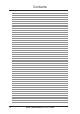User Guide
ADSL Modem/Router User’s Guide
8
2. Installation
2.3.1 Front Panel
POWER STATUS TESTLINE PC
4
POWER STATUS LINE PC
123
5a
USB
5b
ADSL Modem (USB Combo)
ADSL Modem
2.3 Installing the ADSL Modem/Router
LED Indicator State Description
1. Power LED ON Modem is powered ON
OFF Modem is powered OFF
2. Status LED ON “Showtime”—successful connection between
(ADSL Line Status) ADSL modem and telephone company’s network
Flashing “Handshaking”—modem is trying to establish a
connection to telco’s network
OFF “Down”—ADSL line is inactivated
3. Line LED (WAN) Flashing Data transmitting between modem and telco’s network
4. PC Link LED (LAN) ON Successful connection between LAN and PC
(LAN Traffic LED) Flashing Data transmitting between LAN and PC
OFF No connection between LAN and PC*
5a.Test OFF Normal operation
5b.USB ON USB and PC connected successfully
Flashing Data transmitting between USB and PC
OFF No connection between USB & PC, or USB driver not ready
* Check if the Ethernet cable is properly connected and the HUB-PC switch is in the correct position.
2.3.2 Rear Panel
Phone
Line
1 23 5 76 9
ON OFF
USB
Power
HUB PC
LAN
Console
Reset
4 8
LED Indicator Description
1. Line Connector RJ11 connector, connected to an ADSL network
2. Phone Port (optional) RJ11 connector, connected to telephone set
3. Reset Switch Restart the modem/router
4. Console Port 9-pin D-sub serial port for RS-232 console management
5. LAN Port RJ45 connector, connected to the user’s LAN
6. HUB-PC Switch (optional) Controls the modem to PC crossover function
7. USB Port (optional) Connects to computers without a LAN port
8. Power Input Jack Power input, power supply to modem/router
(must use the supplied power adapter)
9. Power Switch (optional) Turns ON or OFF the modem/router