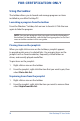User's Manual
Table Of Contents
- Package contents
- About this user guide
- Safety precautions
- Chapter 1: Mini Desktop PC parts and features
- Chapter 2: Hardware setup
- Chapter 3: Using your Mini Desktop PC
- Chapter 4: Supported operating systems
- Working with Windows® 7
- Microsoft’s Windows® 8.1 Downgrade Notices
- Working with Windows® 8.1
- Starting for the first time
- Windows® UI
- Start button
- Customizing your Start screen
- Working with Windows® apps
- Customizing apps
- Accessing the Apps screen
- Other keyboard shortcuts
- Connecting to the Internet
- Turning your Mini Desktop PC off
- Putting your Mini Desktop PC on sleep mode
- Windows® 8.1 lock screen
- Customizing your lock screen
- Chapter 5: ASUS Business Manager
- Chapter 7: Basic Input and Output System (BIOS)
- Troubleshooting
- Appendix
- ASUS Recycling/Takeback Services
- REACH
- Lithium Battery Warning
- RF Exposure Warning
- Federal Communications Commission Statement
- IC: Canadian Compliance Statement
- Canadian Department of Communications Statement
- VCCI: Japan Compliance Statement
- KC: Korea Warning Statement
- RF Equipment Notices
- Optical Drive Safety Information
- ASUS Contact Information
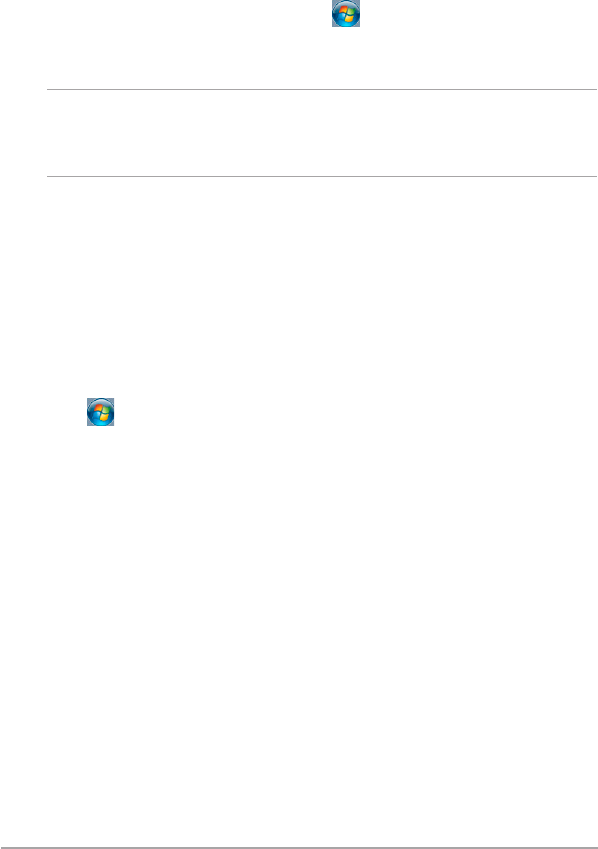
Mini Desktop PC User Guide
49
FOR CERTIFICATION ONLY
Using the Start menu
The Start menu gives access to programs, utilities and other useful
items on your Mini Desktop PC.
Launching items from the Start menu
1. From the Windows® taskbar, click .
2. From the Start menu, select the item that you want to launch.
NOTE: You may pin programs that you want constantly displayed on
the Start menu. For more details, refer to the Pinning programs on the
Start menu or taskbar section in this user guide.
Using Getting Started
The Getting Started option on the Start menu contains information
on some basic tasks such as personalizing Windows®, adding new
users, and transferring les to help you become more familiar with
using Windows® 7.
To use Getting Started:
1. Click .
2. From the Start menu, select Getting Started.
3. From the list of available tasks, select the task that you want to
do.