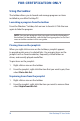User's Manual
Table Of Contents
- Package contents
- About this user guide
- Safety precautions
- Chapter 1: Mini Desktop PC parts and features
- Chapter 2: Hardware setup
- Chapter 3: Using your Mini Desktop PC
- Chapter 4: Supported operating systems
- Working with Windows® 7
- Microsoft’s Windows® 8.1 Downgrade Notices
- Working with Windows® 8.1
- Starting for the first time
- Windows® UI
- Start button
- Customizing your Start screen
- Working with Windows® apps
- Customizing apps
- Accessing the Apps screen
- Other keyboard shortcuts
- Connecting to the Internet
- Turning your Mini Desktop PC off
- Putting your Mini Desktop PC on sleep mode
- Windows® 8.1 lock screen
- Customizing your lock screen
- Chapter 5: ASUS Business Manager
- Chapter 7: Basic Input and Output System (BIOS)
- Troubleshooting
- Appendix
- ASUS Recycling/Takeback Services
- REACH
- Lithium Battery Warning
- RF Exposure Warning
- Federal Communications Commission Statement
- IC: Canadian Compliance Statement
- Canadian Department of Communications Statement
- VCCI: Japan Compliance Statement
- KC: Korea Warning Statement
- RF Equipment Notices
- Optical Drive Safety Information
- ASUS Contact Information

Mini Desktop PC User Guide
44
FOR CERTIFICATION ONLY
Using the optical drive
Inserting an optical disc
A. WhiletheMiniDesktopPCison,presstheelectroniceject
button to partially eject the optical drive tray.
B. Gently pull out the drive tray.
IMPORTANT! Be careful not to touch the optical drive lens. Ensure
that there are no objects that may get jammed under the drive tray.
C. Hold the disc by the edge, with its printed side up, then gently
place it inside the hub.