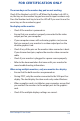User's Manual
Table Of Contents
- Package contents
- About this user guide
- Safety precautions
- Chapter 1: Mini Desktop PC parts and features
- Chapter 2: Hardware setup
- Chapter 3: Using your Mini Desktop PC
- Chapter 4: Supported operating systems
- Working with Windows® 7
- Microsoft’s Windows® 8.1 Downgrade Notices
- Working with Windows® 8.1
- Starting for the first time
- Windows® UI
- Start button
- Customizing your Start screen
- Working with Windows® apps
- Customizing apps
- Accessing the Apps screen
- Other keyboard shortcuts
- Connecting to the Internet
- Turning your Mini Desktop PC off
- Putting your Mini Desktop PC on sleep mode
- Windows® 8.1 lock screen
- Customizing your lock screen
- Chapter 5: ASUS Business Manager
- Chapter 7: Basic Input and Output System (BIOS)
- Troubleshooting
- Appendix
- ASUS Recycling/Takeback Services
- REACH
- Lithium Battery Warning
- RF Exposure Warning
- Federal Communications Commission Statement
- IC: Canadian Compliance Statement
- Canadian Department of Communications Statement
- VCCI: Japan Compliance Statement
- KC: Korea Warning Statement
- RF Equipment Notices
- Optical Drive Safety Information
- ASUS Contact Information

Mini Desktop PC User Guide
114
FOR CERTIFICATION ONLY
My computer cannot be powered on and the power LED on the
front panel does not light up.
• Checkifyourcomputerisproperlyconnected.
• Checkifthewalloutletisfunctioning.
• CheckifthePowerSupplyUnitisswitchedon.Refertothe
Powering On sectioninChapter2.
My computer hangs.
Dothefollowingtoclosetheprogramsthatarenotresponding:
1. Simultaneouslypress<Alt>+<Ctrl>+<Delete>keysonthe
keyboard,thenclickTaskManager.
2. Dothefollowingbasedontheoperatingsystem:
OnWindows®7:
a) ClickApplications tab.
b) Selecttheprogramthatisnotresponding,thenclickEnd
Task.
OnWindows®8.1:
UnderTaskManagerintheProcessestab,selecttheprogram
thatisnotresponding,thenclickEnd Task.
• Ifthekeyboardisnotresponding.PressandholdthePower
buttononthetopofyourchassisuntilthecomputershuts
down.ThenpressthePowerbuttontoturniton.
I cannot connect to a wireless network using the ASUS WLAN
Card (on selected models only).
• Ensurethatyouenterthecorrectnetworksecuritykeyforthe
wirelessnetworkyouwanttoconnectto.
• Connecttheexternalantennas(optional)totheantenna
connectorsontheASUSWLANCardandplacetheantennas
onthetopofyourcomputerchassisforthebestwireless
performance.