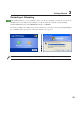- ASUSTeK User's Manual Notebook PC E1796
25
Getting Started 3
Charging the Battery Pack
Before you use your Notebook PC on the road, you will have to charge the battery pack. The battery
pack begins to charge as soon as the Notebook PC is connected to external power. Fully charge the
battery pack before using it for the first time. A new battery pack must completely charge before the
Notebook PC is disconnected from external power. It takes a few hours to fully charge the battery when
the Notebook PC is turned OFF and may take twice the time when the Notebook PC is turned ON. The
battery charge light turns OFF when the battery pack is charged.
Battery Care
The Notebook PC’s battery pack, like all rechargeable batteries, has a limit on the number times it can
be recharged. Fully draining and charging the battery once a day every day will last over a year but how
long beyond that will depend on your environment temperature, humidity, and how your Notebook PC
is used. It is ideal that the battery be used in a temperature range between 10˚C and 29˚C (50˚F and
85˚F). You must also take into account that the Notebook PC’s internal temperature is higher than the
outside temperature. Any temperatures above or below this range will shorten the life of the battery.
But in any case, the battery pack’s usage time will eventually decrease and a new battery pack must be
purchased from an authorized dealer for this Notebook PC. Because batteries also have a shelf life, it is
not recommended to buy extras for storing.
Operating Systems
This Notebook PC may offer (depending on territory) its customers the choice of a pre-installed oper-
ating system such as Microsoft Windows XP. The choices and languages will depend on the territory.
The levels of hardware and software support may vary depending on the installed operating system.
The stability and compatibility of other operating systems cannot be guaranteed.
Support Software
This Notebook PC comes with a support CD that provides BIOS,
drivers and applications to enable hardware features, extend func-
tionality, help manage your Notebook PC, or add functionality not
provided by the native operating system. If updates or replacement
of the support CD is necessary, contact your dealer for web sites to
download individual software drivers and utilities.
The support CD contains all drivers, utilities and software for all popular operating systems including
those that have been pre-installed. The support CD does not include the operating system itself. The
support CD is necessary even if your Notebook PC came pre-configured in order to provide additional
software not included as part of the factory pre-install.
A recovery CD is optional and includes an image of the original operating system installed on the hard
drive at the factory. The recovery CD provides a comprehensive recovery solution that quickly restores
the Notebook PC’s operating system to its original working state provided that your hard disk drive is
in good working order. Contact your retailer if you require such a solution.
OS