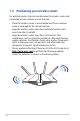User's Manual
Table Of Contents
- 1 Getting to know your wireless router
- 2 Getting started
- 3 Configuring the General and Advanced settings
- 4 Utilities
- 5 Troubleshooting
- Appendices
8
WAN (Internet) port
Connect a network cable into this port to establish WAN connection.
Power switch
Press this button to power on or o the system.
Power (DC-IN) port
Insert the bundled AC adapter into this port and connect your router to a power source.
LED indications
LEDs Indications
Power LED Color: White and red.
O: No power.
Solid white: Device is working normally.
Solid red: Device is working abnormally.
Flashing red slowly: Rescue mode.
Flashing white slowly: WPS or rmware upgrade in progress.
WiFi LED
Color: White.
O: No WiFi signal.
On: Wireless system is ready.
Flashing: Transmitting or receiving data via wireless connection.
LAN LED
Color: White.
O: No data activity or no physical connection.
On: Ethernet connection is established.
DSL/WAN LED
Color: White and red
O: Both DSL and WAN cables are unplugged.
Flashing red slowly: DSL is attempting to connect to a DSLAM.
Solid red: Device is ready for conguration but Internet connection has
not been established yet.
Solid white: Internet connection is established.
Button Functions
AURA LEDs/
WPS/ WiFi combo
button
Press the button on the top cover for about 2 seconds to perform any of
the following actions.
• Turning on or o the Aura LEDs (Default)
Press for 1 second to change the Aura lighting eects.
• Starting the WPS process
• Turning on or o the WiFi connection
NOTE: You can change the button function by going to Administration
> System from the web GUI.
Button function