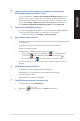User’s Manual
Table Of Contents
74 Appendix: Working with Windows®
ENGLISH
ENGLISH
Putting your computer to the lowest power mode
You can put your computer to the lowest power mode in the following way:
Enter Control Panel in the search bar and open it (View by: Category), select Hardware and
Sound > Power Options > Choose what the power button does, click Change settings that are
currently unavailable, uncheck Turn on fast startup (recommended) and click Save changes.
• Launch the Start menu, select the power icon then select Shut down to do a normal
shutdown.
From the log-in screen, select the power icon then select Shut down.
• Press to launch Shut Down Windows. Select Shut down from the drop-
down list then select OK.
If your computer is unresponsive, press and hold the power button for at least four (4)
seconds until your computer turns o.
Putting your computer to sleep
You can put your computer to Sleep mode in two ways:
• Launch the Start menu, select the power icon then select Sleep to put your computer to
sleep.
From the log-in screen, select the power icon then select Sleep.
• Press to launch Shut Down Windows. Select Sleep from the drop-down list
then select OK.
You can also put your computer to Sleep mode by pressing the power button once.