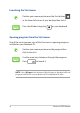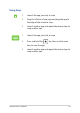User’s Manual
Table Of Contents
- About this manual
- Chapter 1: Hardware Setup
- Chapter 2: Using your Notebook PC
- Chapter 3: Working with Windows® 10
- Chapter 4: Power-On Self-Test (POST)
- Tips and FAQs
- Appendices
- DVD-ROM Drive Information
- Blu-ray ROM Drive Information
- Internal Modem Compliancy
- Overview
- Network Compatibility Declaration
- Non-Voice Equipment
- Federal Communications Commission Interference Statement
- FCC Radio Frequency (RF) Exposure Caution Statement
- Coating Notice
- Compliance Statement of Innovation, Science and Economic Development Canada (ISED)
- Déclaration de conformité de Innovation, Sciences et Développement économique Canada (ISED)
- UL Safety Notices
- Power Safety Requirement
- TV Notices
- Macrovision Corporation Product Notice
- Prevention of Hearing Loss
- Nordic Lithium Cautions (for lithium-ion batteries)
- CTR 21 Approval (for Notebook PC with built-in Modem)
- Declaration of Compliance for Product Environmental Regulation
- EU REACH and Article 33
- EU RoHS
- Japan JIS-C-0950 Material Declarations
- India RoHS
- Vietnam RoHS
- ASUS Recycling/Takeback Services
- Rechargeable Battery Recycling Service in North America
- Ecodesign Directive
- ENERGY STAR Qualified Product
- EPEAT Registered Products
- Notices for removable batteries
- Avis concernant les batteries remplaçables
- Regional notice for Singapore
- Simplified EU Declaration of Conformity
- DVD-ROM Drive Information
46
Notebook PC E-Manual
Pinning more apps to the Start menu
From All apps, position your mouse pointer over the
app you want to add to the Start menu and right-click it,
then click Pin to Start.
From All apps, press or (on selected
models) on the app that you want to add to the Start
menu, then select Pin to Start.
Pinning apps to the taskbar
Position your mouse pointer over the app and right-click
it, then click Pin to taskbar.
Use the arrow keys to navigate to the app.
Press or (on selected models), then
select Pin to taskbar.