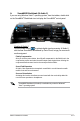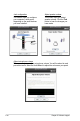Computer Hardware User Manual
ASUS Crosshair II Formula 5-9
5.3 Software information
with the software application for more information.
5.3.1 ASUS MyLogo3™
image that appears on screen during the Power-On Self-Tests (POST). The ASUS
MyLogo3™ is automatically installed when you install the ASUS Update utility from
the support DVD. See section “5.2.3 Utilities menu” for details.
To launch the ASUS MyLogo3™:™::
1. Launch the ASUS Update utility. Refer to section “4.1.1 ASUS Update utility”
for details.
2. Select Options from the drop down menu, then click Next.
3. Check the option Launch MyLogo to replace system boot logo before
Next.
4. Select Update BIOSNext.
5. When prompted, locate the new
Next. The ASUS
MyLogo window appears.
6. From the left window pane, select the
folder that contains the image you
intend to use as your boot logo.
• Before using the ASUS MyLogo3
™
, use the AWARD BIOS Flash utility to
from the ASUS website. See section 4.1.3 Updating the BIOS.
• Make sure that the BIOS item Full Screen Logo is set to �Enabled] if
you wish to use ASUS MyLogo3™. See section 4.7.5 Boot Settings
Conguration.