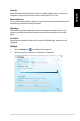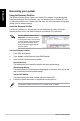Owner's manual
ENGLISH
ENGLISH
ASUS CM6331, CM6431, and CM6731 51
ENGLISH
ENGLISH
After launching the application, the AI Manager icon appears in the Windows
®
taskbar.
Right-click this icon to switch between the quick bar and the main window, and to launch the
AI Manager either from the quick bar or taskbar.
ASUS AI Manager is a utility which gives you quick and easy access to frequently-used
applications.
1. Place the support DVD in the optical drive. If Autorun is enabled, the Drivers installation
wizard appears.
If Autorun is disabled, double-click the le from the ASUS AI Manager folder in
the support DVD.
2. Click the tab, then click .
3. Follow the onscreen instructions to complete the installation.
To launch the AI Manager from the Windows
®
desktop, click
. The AI Manager quick bar appears on the desktop.
The AI Manager quick bar saves the desktop space and allows you to launch the ASUS
utilities or display system information easily. Click any of the Main, My Favorites, Support or
Information tab to display the menu’s contents.
Click the Maximize/restore button to switch between full window and quick bar. Click the
Minimize button to keep the AI Manager on the taskbar. Click the Close button to quit
the AI Manager.
The Main menu contains three utilities: , , and AI . Click the arrow
on the Main menu icon to browse through the utilities in the main menu.