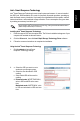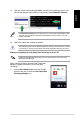Manual
100 Chapter 6: Using the utilities
English
English
English
English
10. Click Next after selecting the default
disk.
Intel
®
Smart Connect Technology
The Intel
®
Smart Connect Technology is a feature that provides the latest content updates
and energy efciency to your computer’s platform.
Once installed and activated, the Intel
®
Smart Connect Technology periodically wakes up the
system from sleep mode, performs user state gathering, and initiates re-entry to sleep mode
to wake-up after a set time interval.
• Intel
®
Smart Connect Technology supports Windows
®
Live Mail, Microsoft Outlook, and
Seesmic applications.
• It is necessary to enable the items of the PCH Conguration in the BIOS before applying
the Intel
®
Smart Connect Technology. Go to Advanced Mode > Advanced > PCH
Conguration, and enable the Intel
®
Smart Connect Technology.
Installing the Intel
®
Smart Connect Technology
Insert the support DVD into the optical drive.
Go to Utilities, and click Intel
®
Smart Connect Technology.
As the setup wizard appears, click Next to begin the setup.
Tick I accept the terms in the License Agreement, and click Next.
1.
2.
3.
4.
11. Extend volume setup is complete. Click Finish to recover the Intel
®
Rapid Start
Technology partition.
12. Reboot the system after deleting the partition.
13. Go to
Start > Control Panel > Programs > Programs and Features > to remove the
Intel
®
Rapid Start Manager for the complete deletion of Intel
®
Rapid Start Technology.